Confidants
> User Guide: Get Started · Encrypt · Decrypt · Keys · Confidants · Notifications · Settings · Agent 101 · Collaborator 101
Use the Confidants function to Manage your Confidants List, Search to add more Confidants to your List, and Unshare All keys you ever shared with a Confidant.
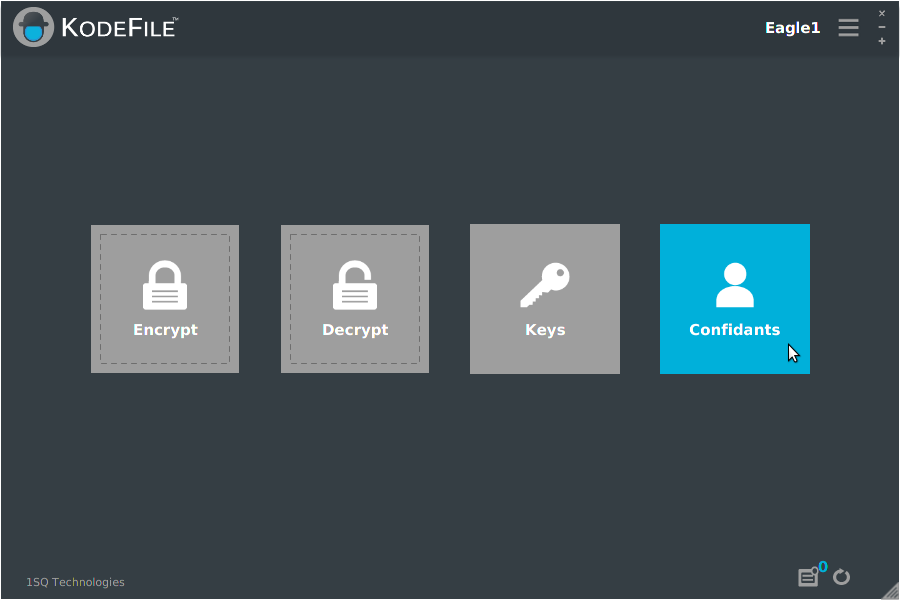
About Confidants
Confidants are the KodeFile members and parties with whom you share keys. There are five Confidant types, each with their own icon and KodeName format.
For example, John Doe is a Personal Member and an Agent of the KodeFile Enterprise "1SQ Technologies".

Personal Member
Description: Individual Members of KodeFile
KodeName Format: PersonalKodeName
Example:
Name: John Doe
KodeName: Eagle1

Enterprise Agent
Description: Individual Members of an Enterprise
KodeName Format: EnterpriseKodeName.PersonalKodeName
Example:
Name: John Doe
KodeName: 1SQ.Eagle1

Enterprise Main-Circle
Description: All Agents of an Enterprise
KodeName Format: EnterpriseKodeName
Example:
Name: 1SQ Technologies
KodeName: 1SQ

Enterprise Inner-Circle
Description: Specific Agents of an Enterprise
KodeName Format: EnterpriseKodeName(InnerCircleKodeName)
Example:
Name: Customer Support
KodeName: 1SQ(Support)

Invitee
Invitees are "soon-to-be" members that you have invited to join.
Share keys with Invitees and add them to your Confidant List by searching for their email address.
Their email address serves as their initial "KodeName" and is updated once they join and become a Personal Member.
Description: "Soon-To-Be" Member of KodeFile. Invited to join.
KodeName Format: Email Address
Example:
Name: Jane Doe
KodeName: janedoe@gmail.com
Manage Your Confidants - Add Confidants
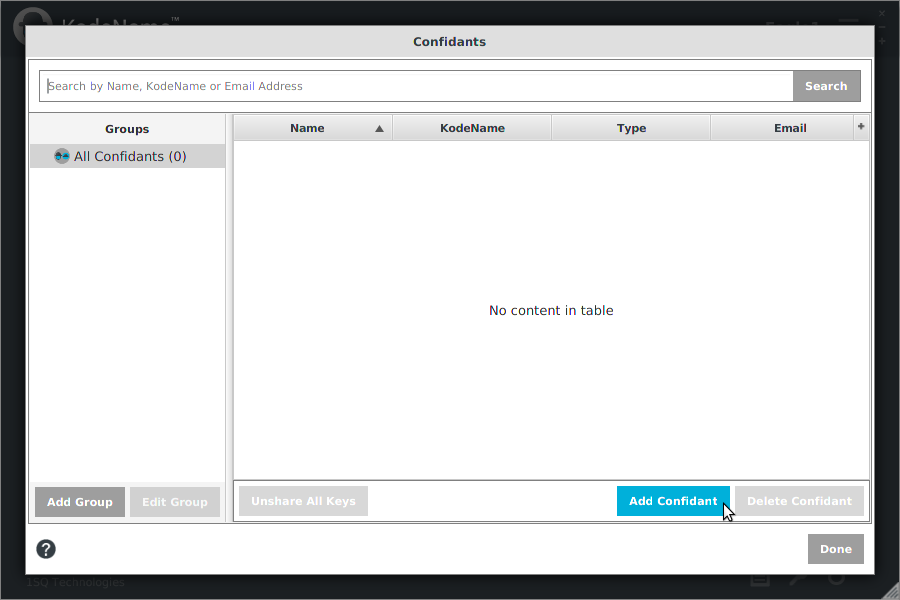
Click the "Add Confidant" button or use the Search bar. Every Confidant you add is placed in your 'All Confidants' group.
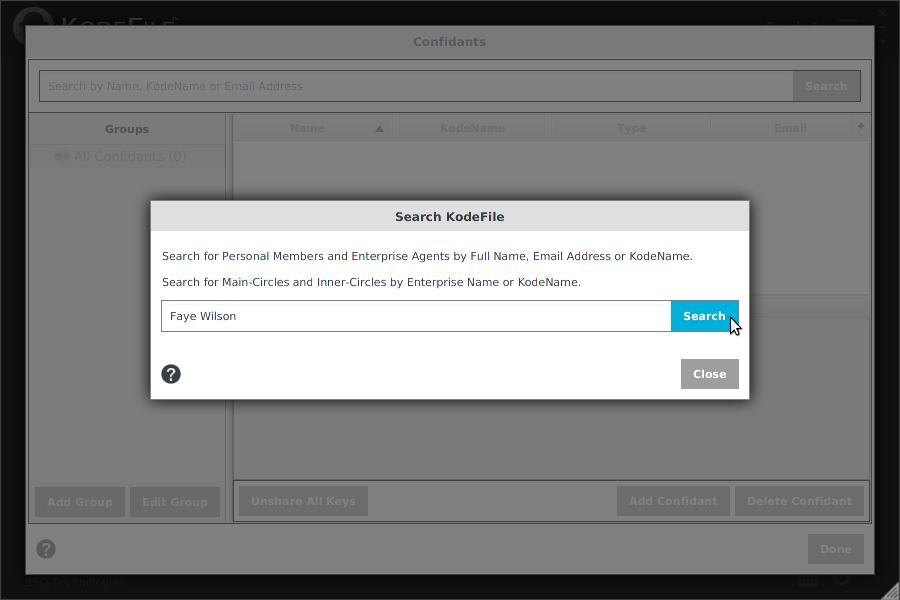
Search KodeFile for Confidants to add to your Confidants List. Search by Full Name, Email Address or KodeName. If you cannot find a member by name, search by email address, as you can always add them as an Invitee Confidant if they are not yet a member.
- Search for Personal Members by Full Name, Email Address or KodeName
- Search for Enterprise Agents by Full Name, Email Address or KodeName
- Search for Enterprise Main-Circles by Enterprise Name or KodeName
- Search for Enterprise Inner-Circles by Enterprise Name or KodeName
Search by email address to invite and add Invitee Confidants your list.
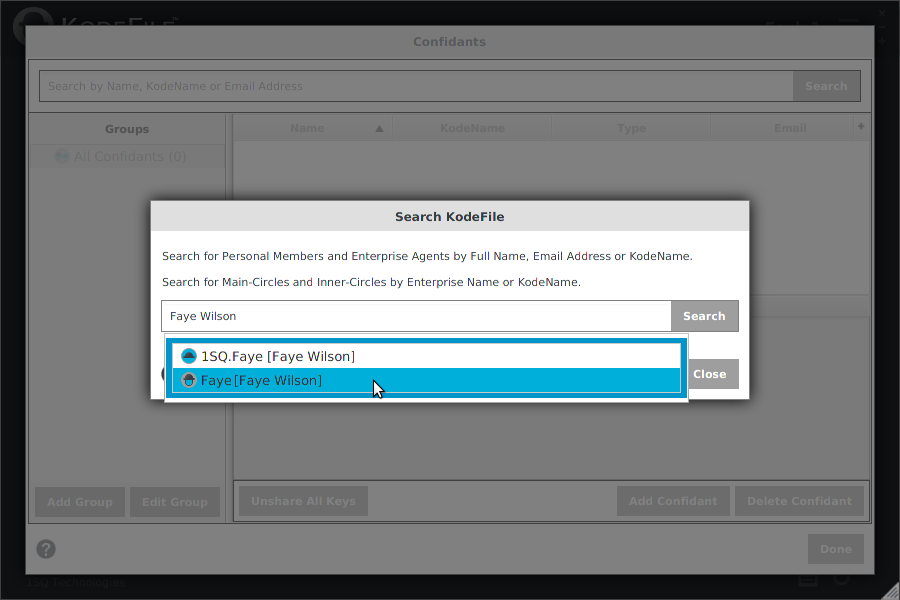
Review the search results. Click on a result to show the Confidant details.
Note: If you search by email address, and the search result returns the email address, then no KodeFile member currently exists at that email. Click to invite and add them as an Invitee Confidant.
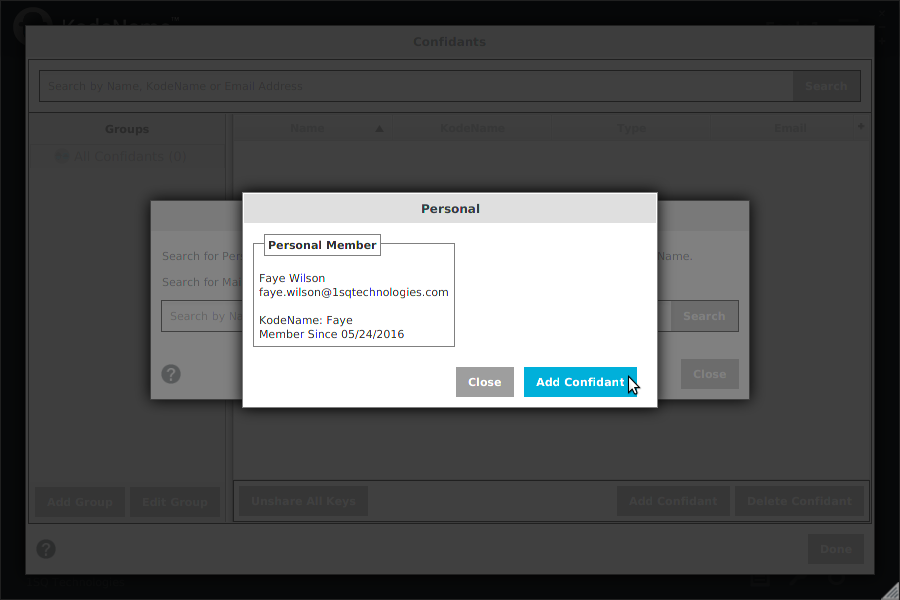
Click "Add Confidant" to add to your Confidants List or click "Close" to return to the search results window.
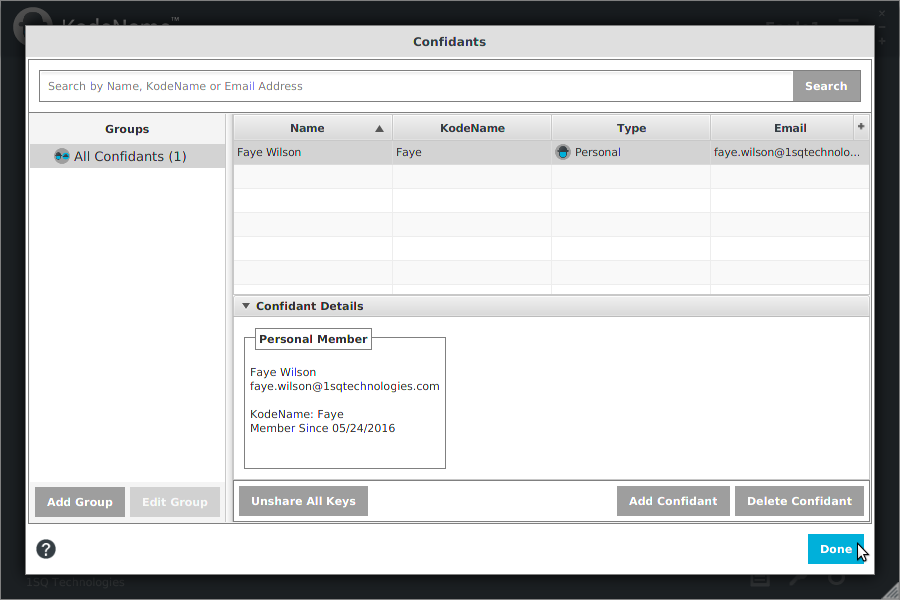
Continue to search and add more Confidants. Click "Done" to exit the Confidants window.
Note: You can sort your Confidants List table by clicking a column header. For example, to sort Name A-Z, right-click the "Name" column header.
Delete Confidants
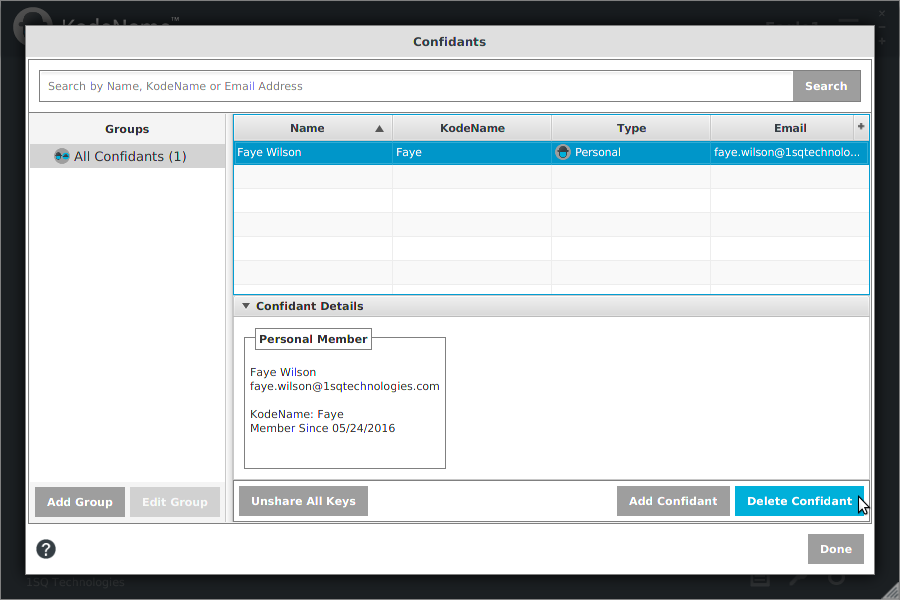
Select the row in the table of the Confidant you want to delete. Click the "Delete Confidant" button.
Note: Deleting a Confidant from your list does not delete (unshare) any of their existing key shares. Deleting them just removes them from your list.
Manage Your Confidants - Confidant Groups
As a convenience you can organize frequent or favorite Confidants into a Confidant Group.
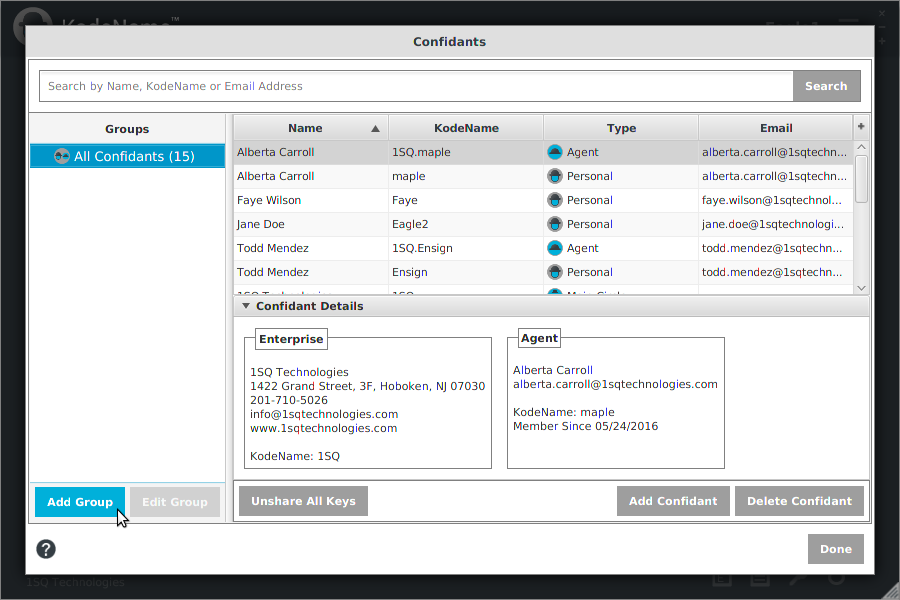
Click "Add Group".
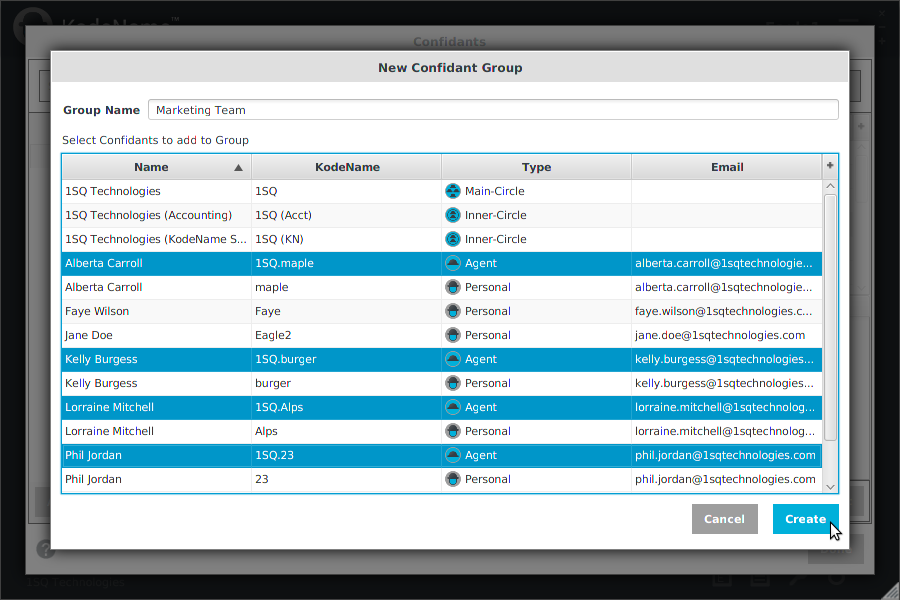
Enter a Group Name.
Select the Confidants you want to add to the Group. Ctrl /Shift + Click to select multiple Confidants.
Click "Create".
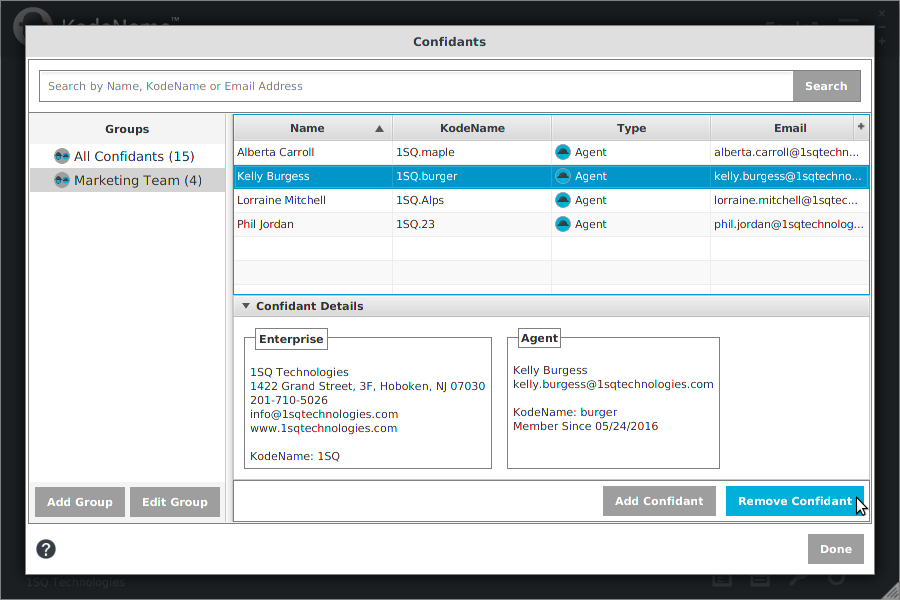
Administer your Group membership by clicking "Add Confidant" or "Remove Confidant" as necessary.
To edit the Group Name or to delete the Group, click "Edit Group".
Note: Deleting a Confidant from your Group does not delete any of their existing key shares.
Search KodeFile For Confidants
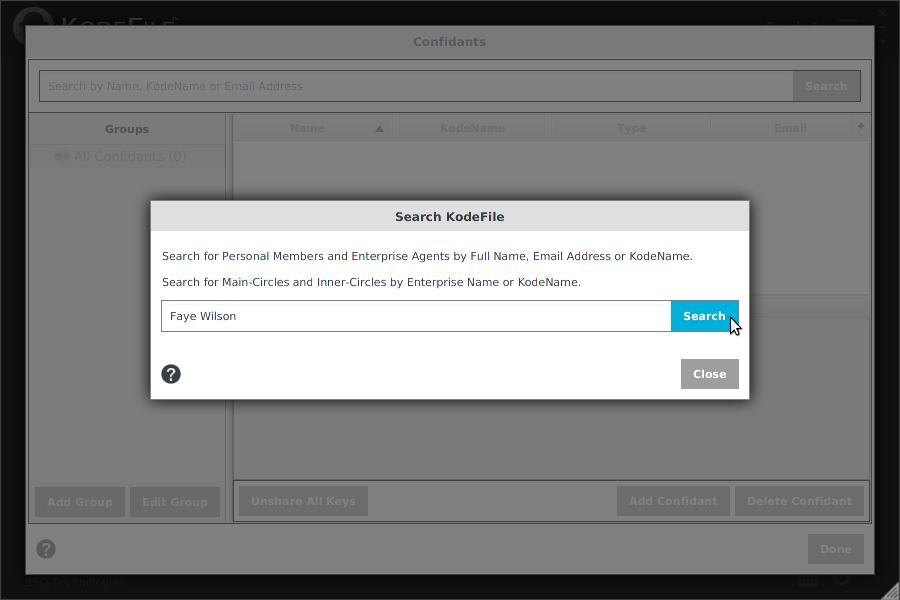
Search KodeFile for Confidants to share keys with and/or to add to your Confidants List. Search by Full Name, Email Address or KodeName. If you cannot find a member by name, search by email address, as you can always add them as an Invitee Confidant if they are not yet a member.
- Search for Personal Members by Full Name, Email Address or KodeName
- Search for Enterprise Agents by Full Name, Email Address or KodeName
- Search for Enterprise Main-Circles by Enterprise Name or KodeName
- Search for Enterprise Inner-Circles by Enterprise Name or KodeName
Search by email address to invite and add Invitee Confidants your list.
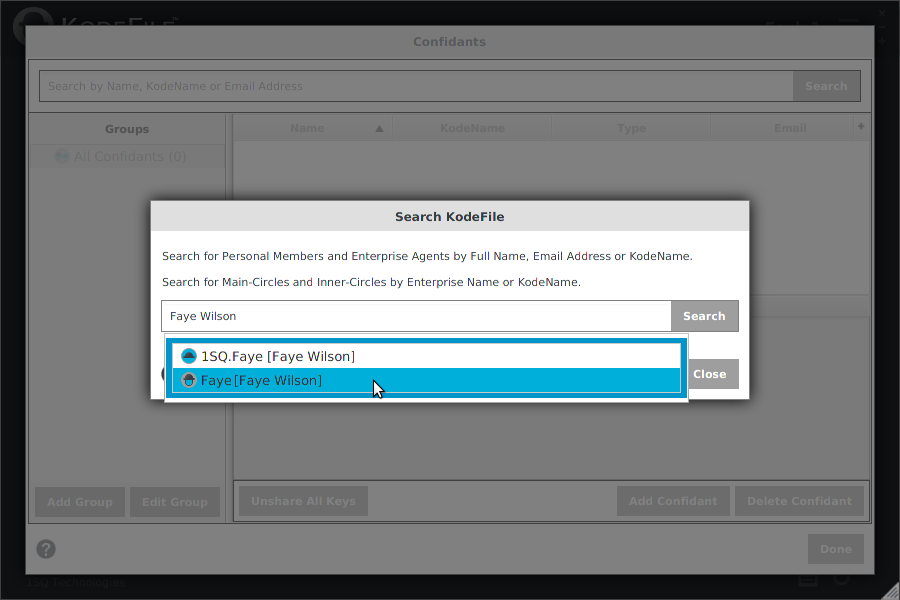
Review the search results. Click on a result to show the Confidant details.
Note: If you search by email address, and the search result returns the email address, then no KodeFile member currently exists at that email. Click to invite and add them as an Invitee Confidant.
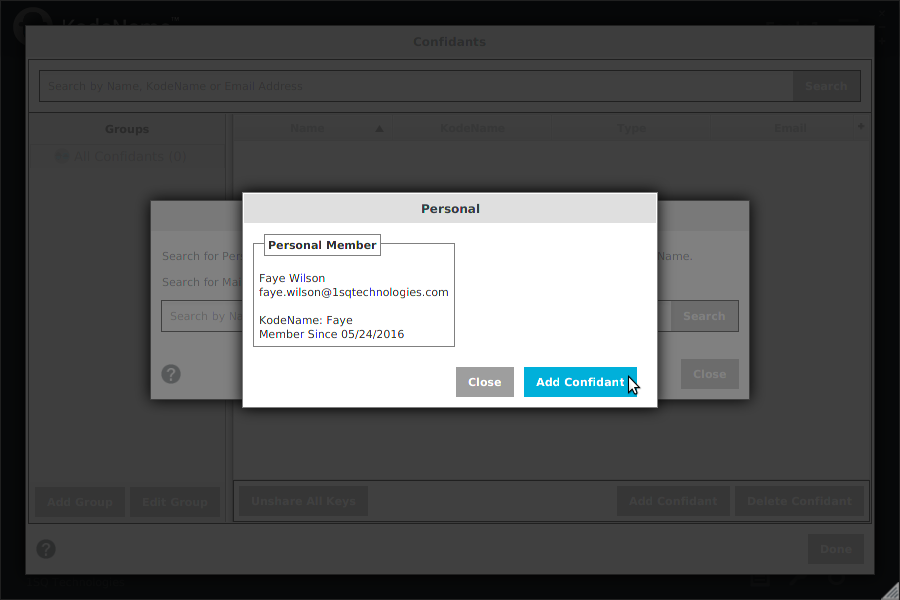
Click "Add Confidant" to add to your Confidants List or click "Close" to return to the search results window.
Unshare All Keys
Unshare all personal keys you ever shared with a particular Confidant. No physical files are required to load key shares.
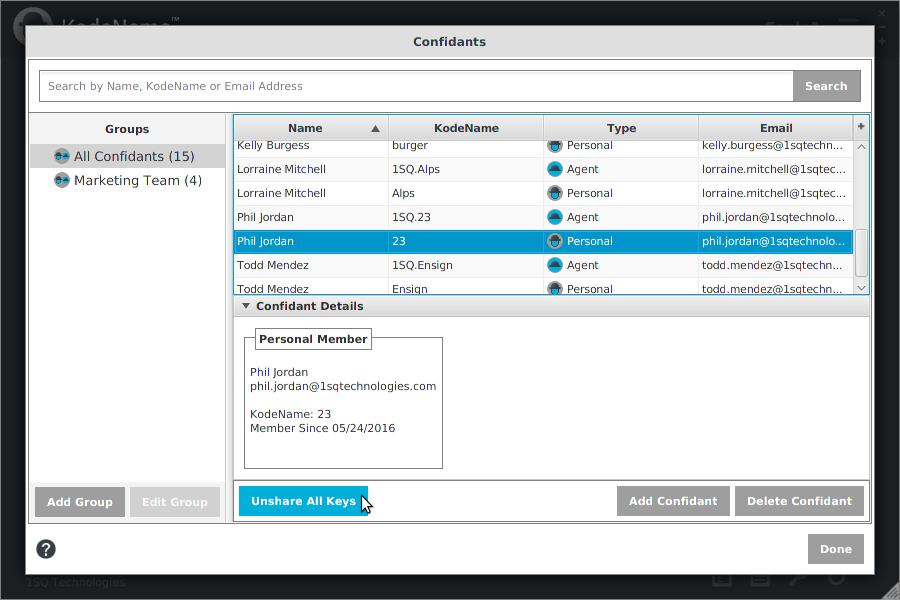
Select the Confidant in your "All Confidants" Group.
Click the "Unshare All Keys" button at the bottom of the Confidant details window.
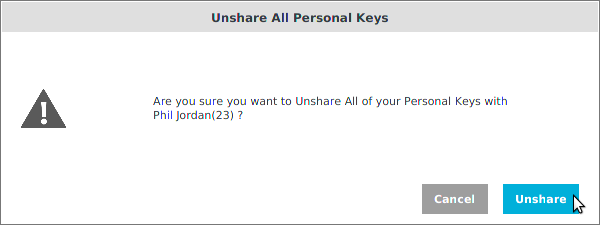
A screen will ask you to confirm your selection. Unshare All is immediate and cannot be undone.
Note: You can always share keys again via the "Keys" function.
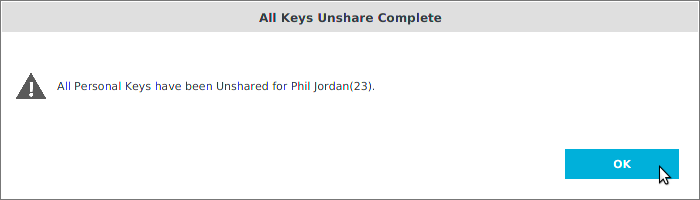
A confirmation screen will appear once the Unshare All task is complete.
Note: All key shares on Enterprise Circle keys granted by you to the Confidant remain in effect. To unshare these keys, you can individually unshare per file in the "Keys" function or contact your Enterprise Admin for further assistance.