KodeFile Enterprise Account
Register Enterprise Account
Any KodeFile member can register an Enterprise account. The member registering the account is designated the "Owner" of the Enterprise. After registration, the Owner role can be assigned to a different member if necessary.
In the KodeFile app Main Menu, click "Register Enterprise." Fill out the profile information and choose your Enterprise "KodeName".
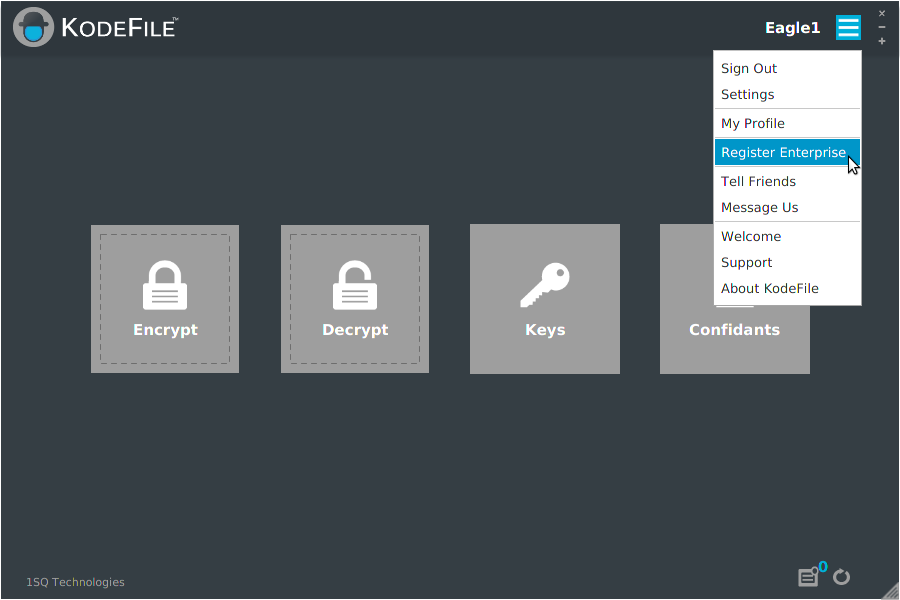
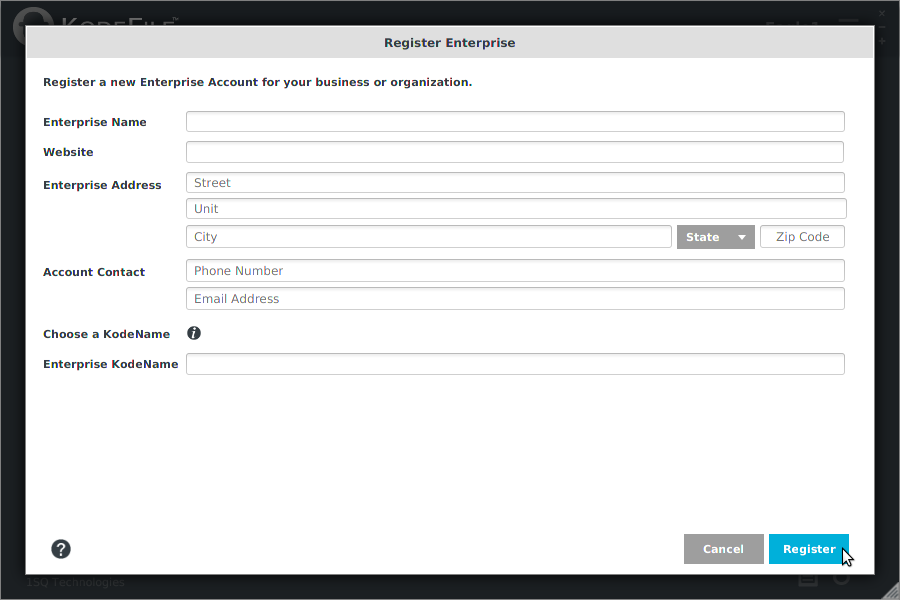
After registering, in the KodeFile app Main Menu, click "Admin Console" to get started adding Agents and Inner-Circles. Review the Admin Guide Quick Start.
Note: Enterprise accounts are free during Beta release. Once KodeFile is in full release, there will be a monthly subscription and fee per Enterprise Agent.
Note: An Enterprise account delinquent in payment will retain full functionality (Decrypt, Share Keys, Admin Console, etc.) except for Encrypt. A delinquent Enterprise account cannot in effect encrypt any new files, as its Agents' ability to designate Enterprise key ownership is disabled.
Choosing an Enterprise "KodeName"
KodeNames are the primary usernames of your Enterprise and how you identify your Circles and Agents to other members.
Your Enterprise KodeName serves as the identifier of your Main-Circle and the prefix of your Agent and Inner-Circle KodeNames. Given the potential length, we recommended you use an abbreviated version of your Enterprise name. KodeNames are not case sensitive and they cannot contain spaces, periods or the symbols: ( ) % @.
The Main-Circle is identified by the Enterprise KodeName.
- Enterprise KodeName: 1SQ
An Agent of your Enterprise is identified by the Enterprise KodeName followed by a "." and their personal KodeName.
- Agent KodeName: 1SQ.Eagle1
Inner-Circles of your Enterprise are identified by the Enterprise KodeName followed by the Inner-Circle KodeName in parentheses.
- Inner-Circle KodeName: 1SQ(Support)
Launch Enterprise Admin Console
If you have Owner or Admin role privileges, in the KodeFile app Main Menu, click "Admin Console" to launch.
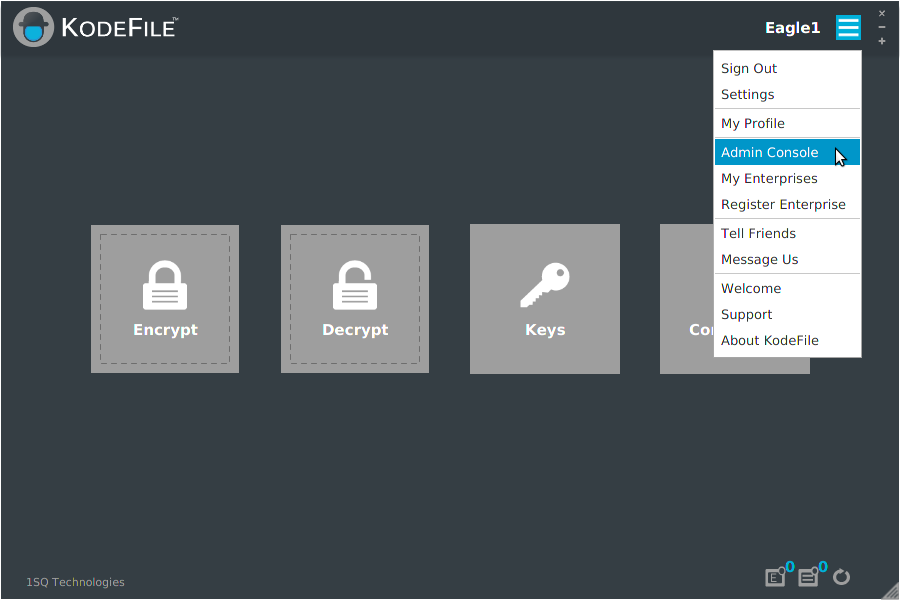
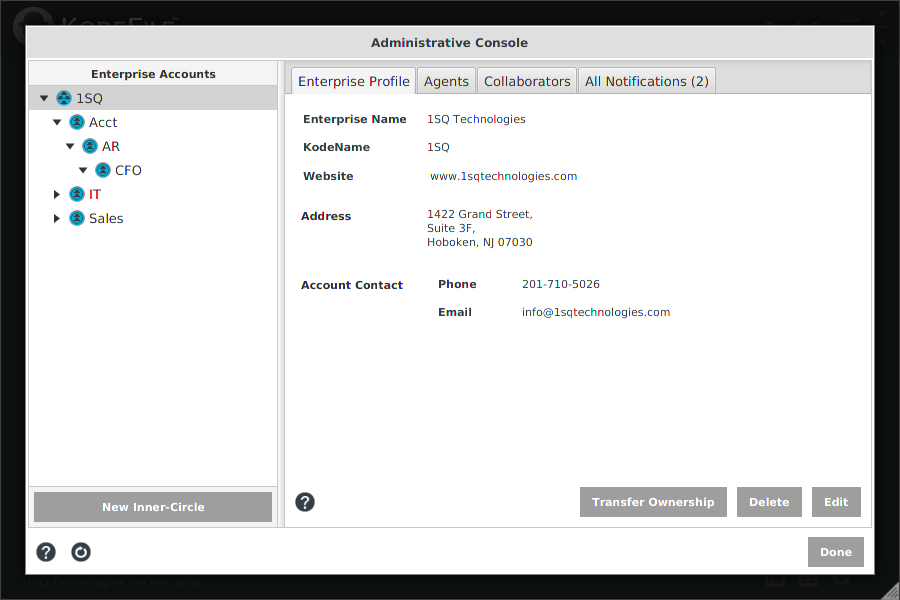
Account Management
To edit or delete your account, select the "Enterprise Profile" tab of your Enterprise's Main-Circle in the Admin Console.
Only an "Owner" may delete an Enterprise account. Deleting an account has serious consequences and CANNOT be reversed.
IMPORTANT! Only delete an account if you have decrypted all your files and have reconciled the following:
• ALL ENTERPRISE KEYS ARE DELETED. Every file encrypted with your Enterprise keys can no longer be decrypted.
• All key shares granted by your Enterprise are deleted. Any Enterprise files your Agents may have shared can no longer be decrypted.
• All key shares granted to your Enterprise are deleted. Any files shared with your Enterprise can no longer be decrypted by your Agents.
• All key audit history is deleted.
• All Agents, Collaborations, Circles and Notifications are deleted.