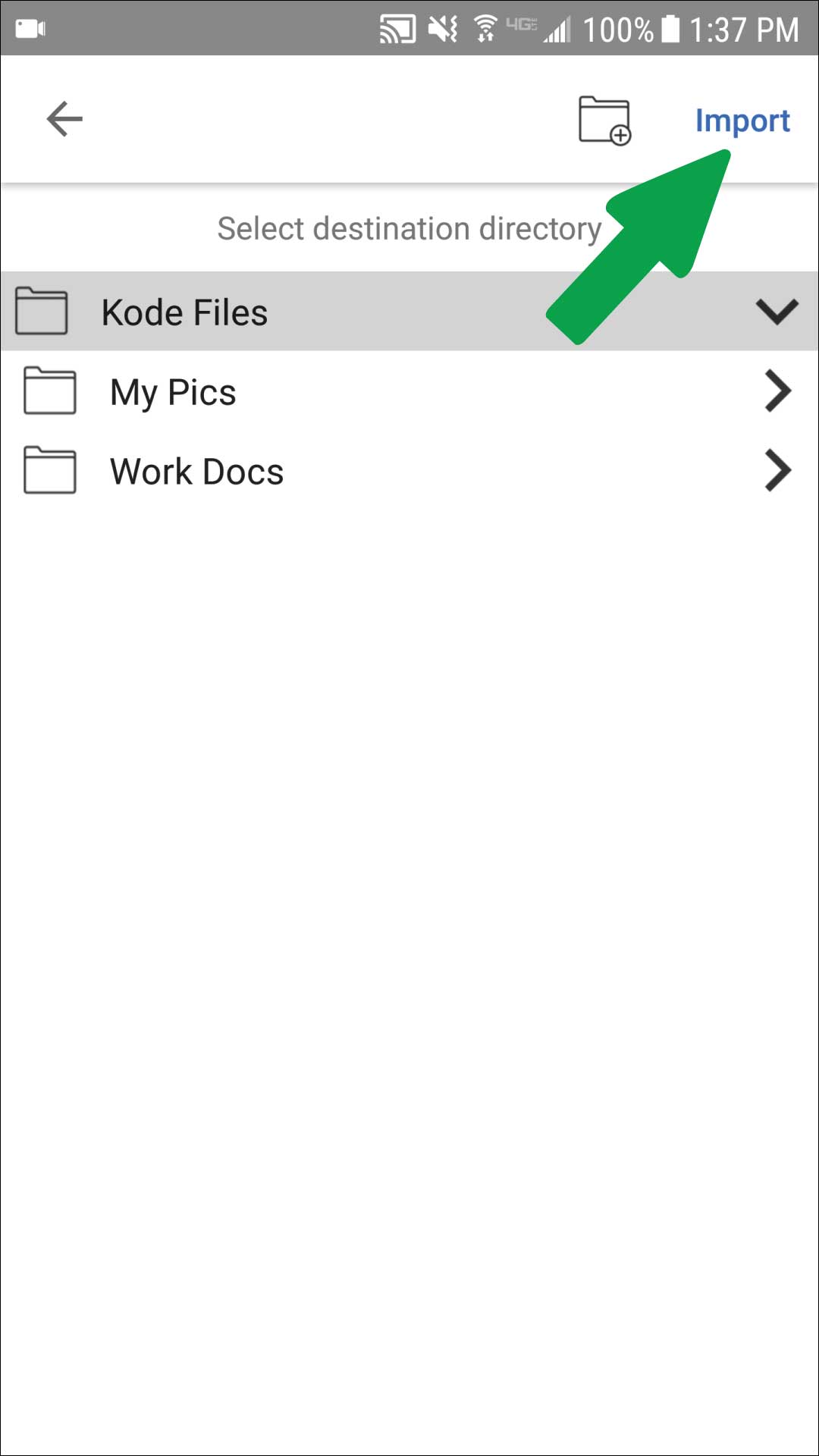KodeFile iOS – Decrypt & Import
> iOS Support: Encrypt · Keys & Confidants · Decrypt & Import
You can start an decryption task inside the KodeFile app or from outside.
Decrypt files from the Kode Files or Recent screens.
INSIDE - STEP 1
Click the file action button.
INSIDE - STEP 2
Select Decrypt.
INSIDE - STEP 3
Your decrypted file will open with the default app for handling that file type.
Depending on the file type, you may be presented with a list of available apps for handling the file. For example, for a decrypted photo, you may be presented with several photo gallery apps. Choose the desired one.
Note: Different apps may present different options for sharing or handling the file upon decryption.
Step 1
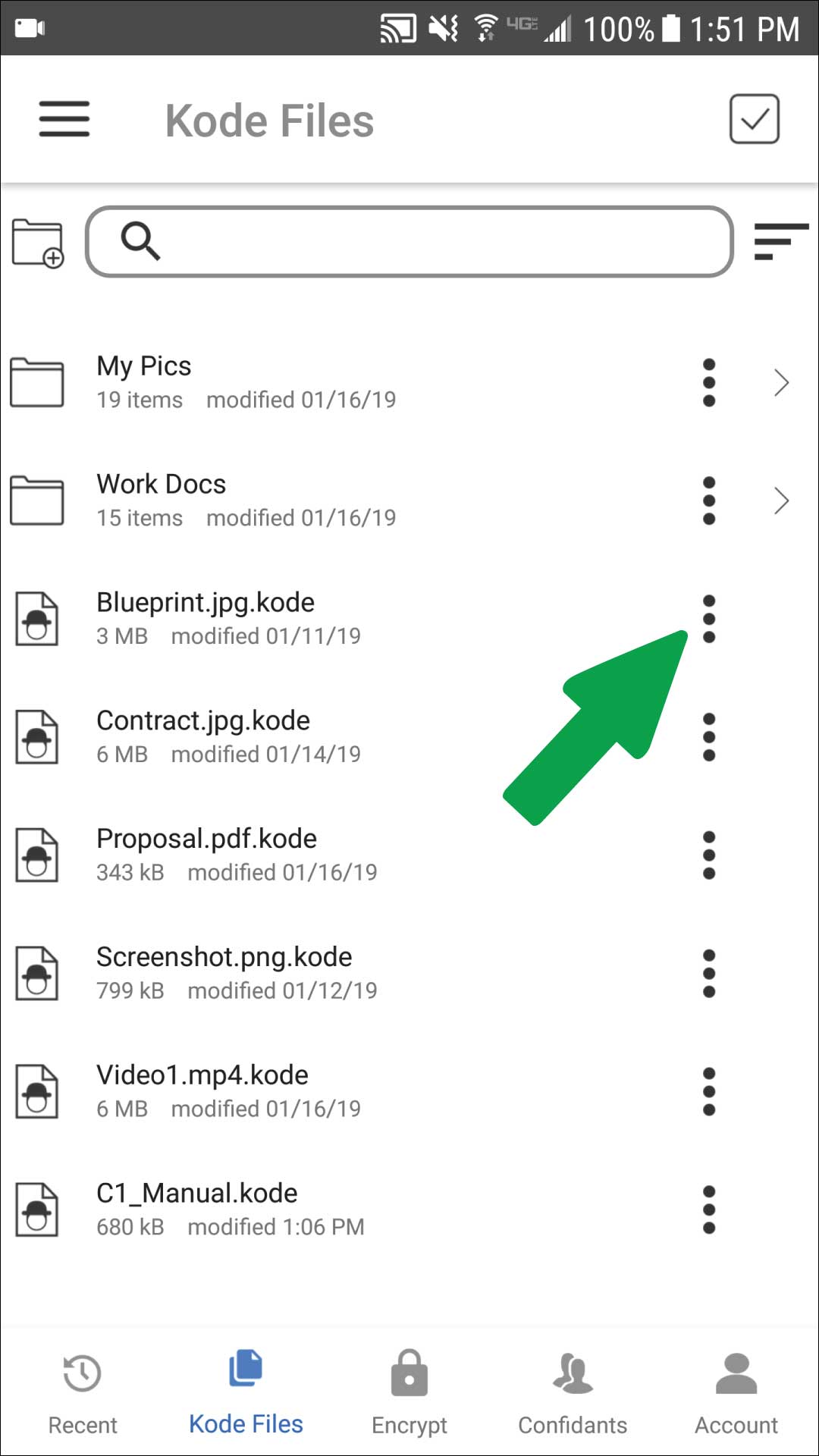
Step 2
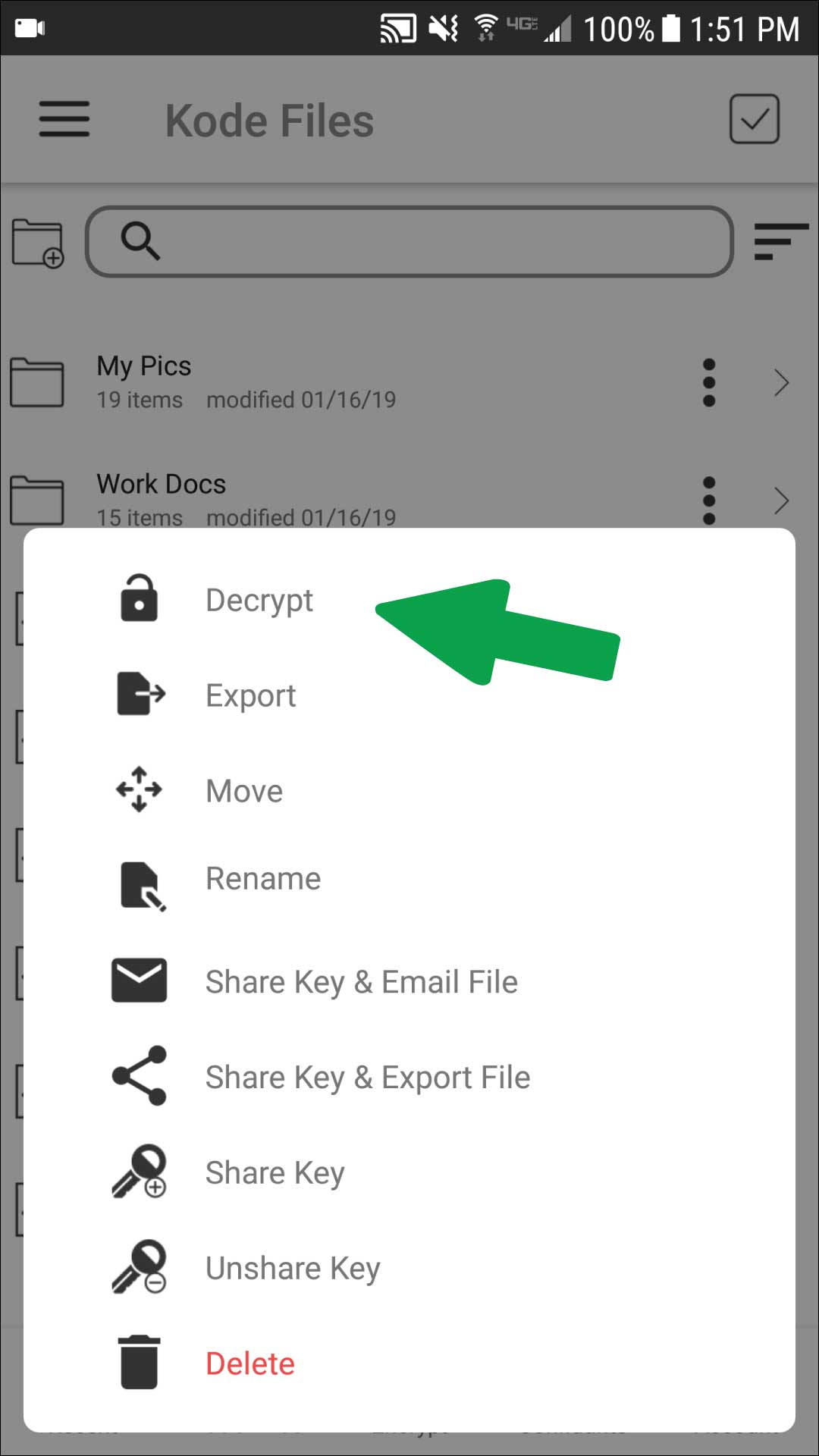
Step 3
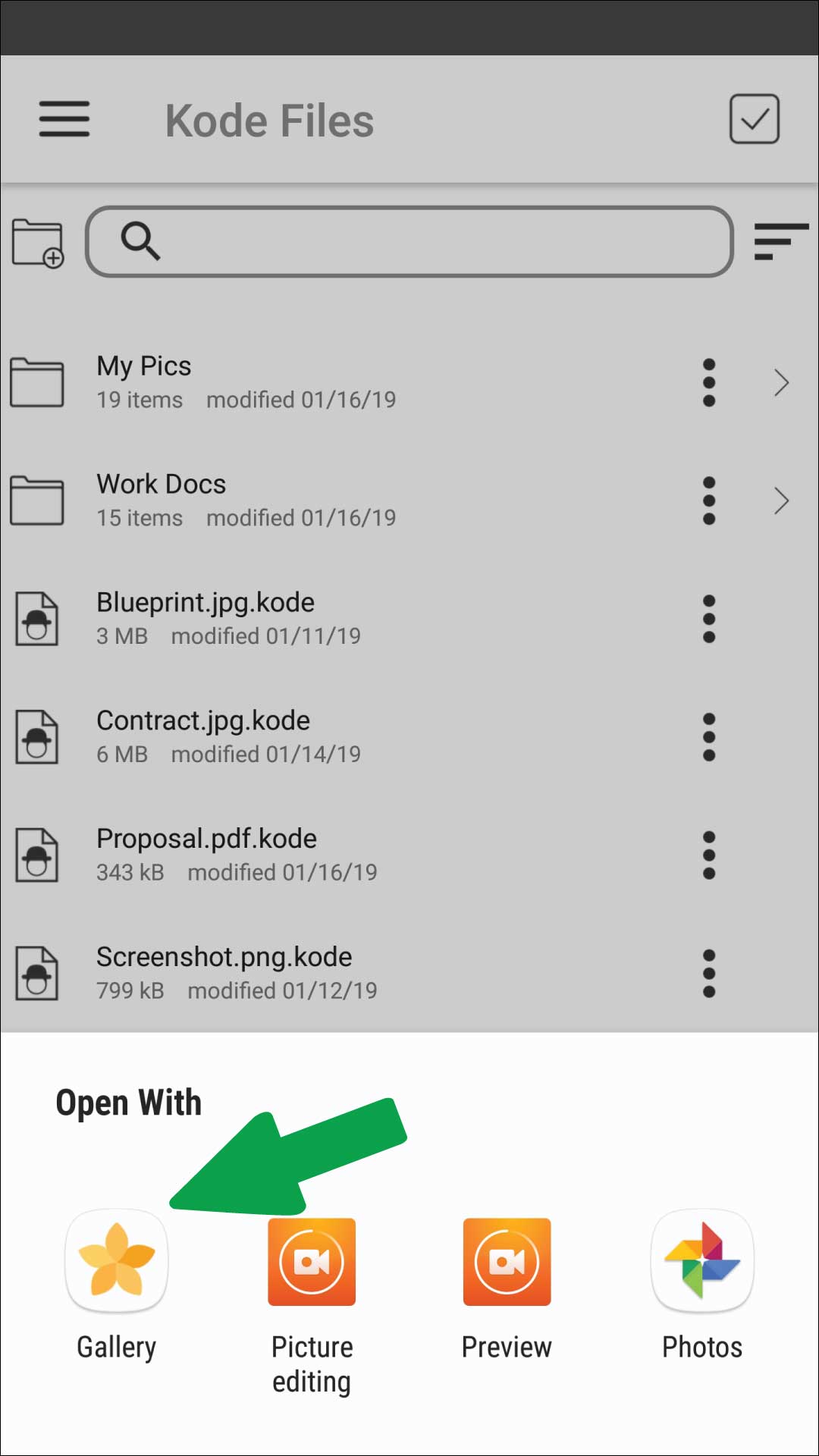
KodeFile iOS – Decrypt & Import From Outside
You can act on .kode files from outside the KodeFile app. Decrypt, Import, Share Key and Unshare Key.
Cloud Drive Apps (Google Drive, Dropbox, etc.), Photo Galleries, Email Apps, File Drawers
For this example, we will be using Google Drive as the file source.
Other apps/sources will follow the same steps, however some apps may not allow for selecting multiple files at a time.
OUTSIDE - STEP 1
Launch your Google Drive app.
OUTSIDE - STEP 2
From within your Google Drive app, select the .kodes files that you want to act on.
Select to Export the selected files.
OUTSIDE - STEP 3
From the list of apps available to export/send the files, select KodeFile. If you don't see KodeFile as an option, click on the "Open In.. " option, then you can select KodeFile.
OUTSIDE - STEP 4
KodeFile launches and displays a list of the .kode files to act on. Select the action button (bottom right).
OUTSIDE - STEP 5
Select your action type.
- Decrypt - Available for one file only at at time.
- Import - Sends a copy of the .kode file to be stored locally in your KodeFile app.
- Share Keys - Launches the Confidant selector for you to share the key.
- Unshare Key - Launches the Confidant selector for you to unshare the key.
OUTSIDE - STEP 6
If you are importing, from the KodeFile directory screen, select where you want the files to be stored locally within the KodeFile app. Press Import.
Step 1
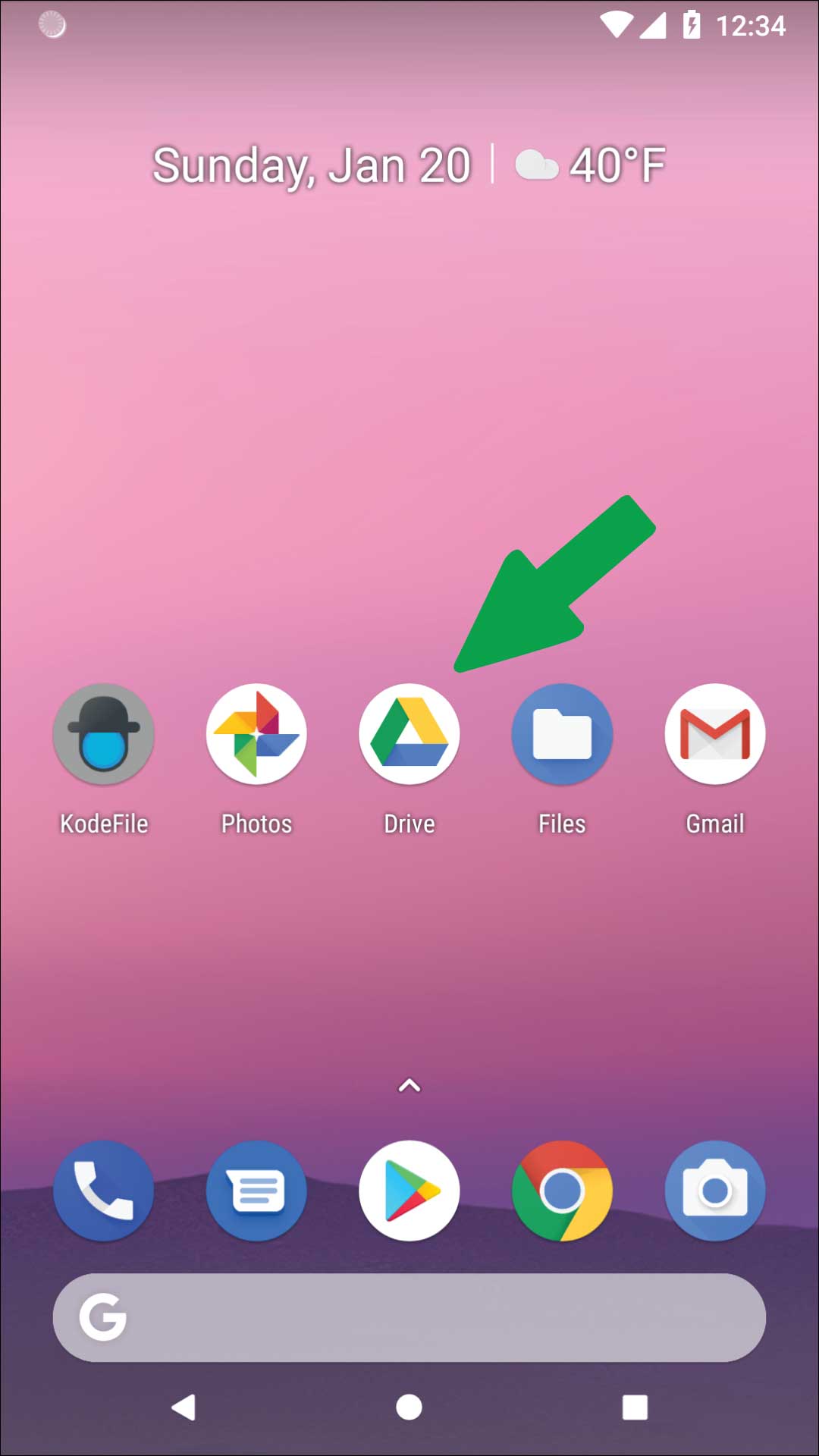
Step 2
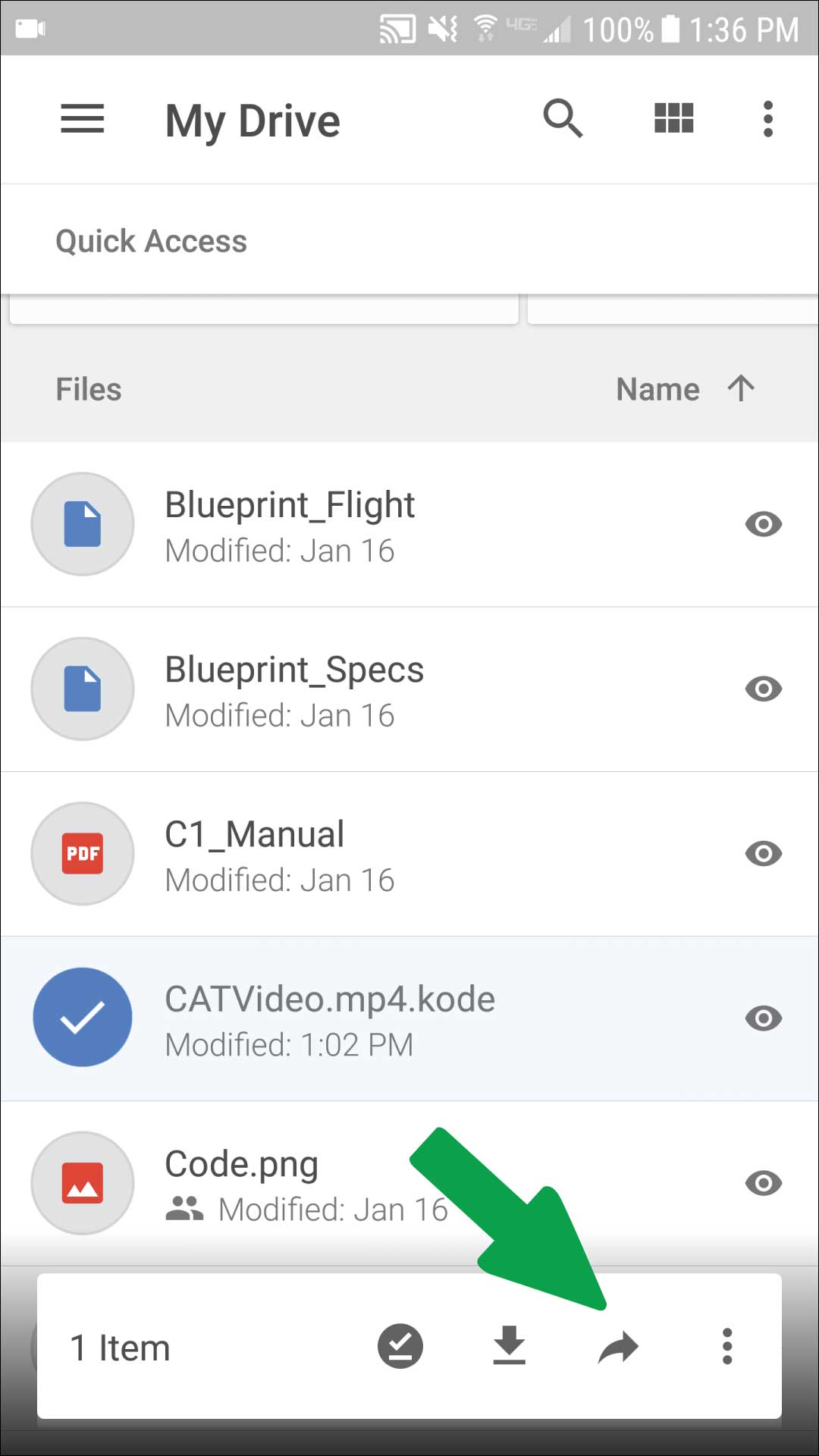
Step 3
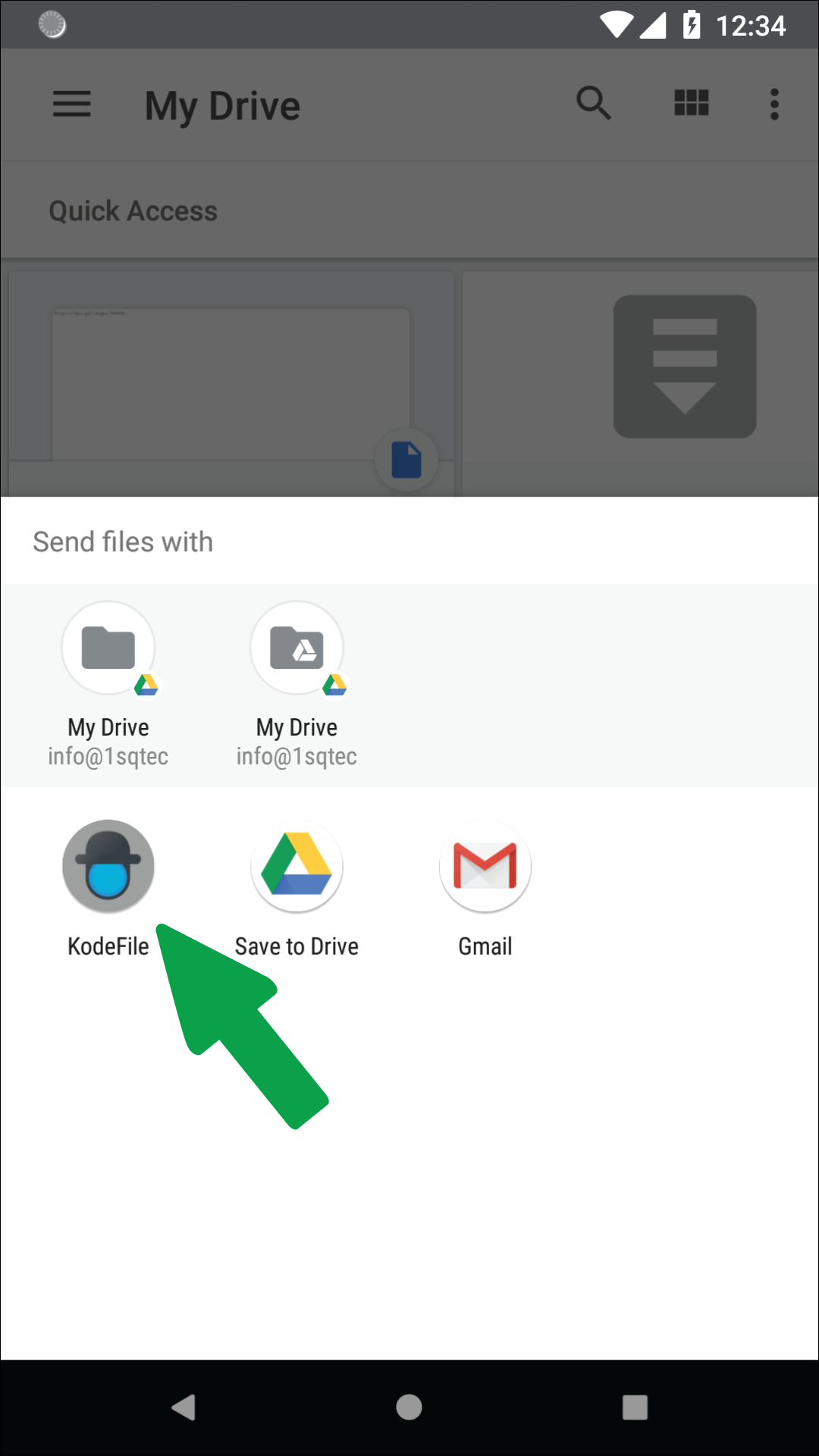
Step 4
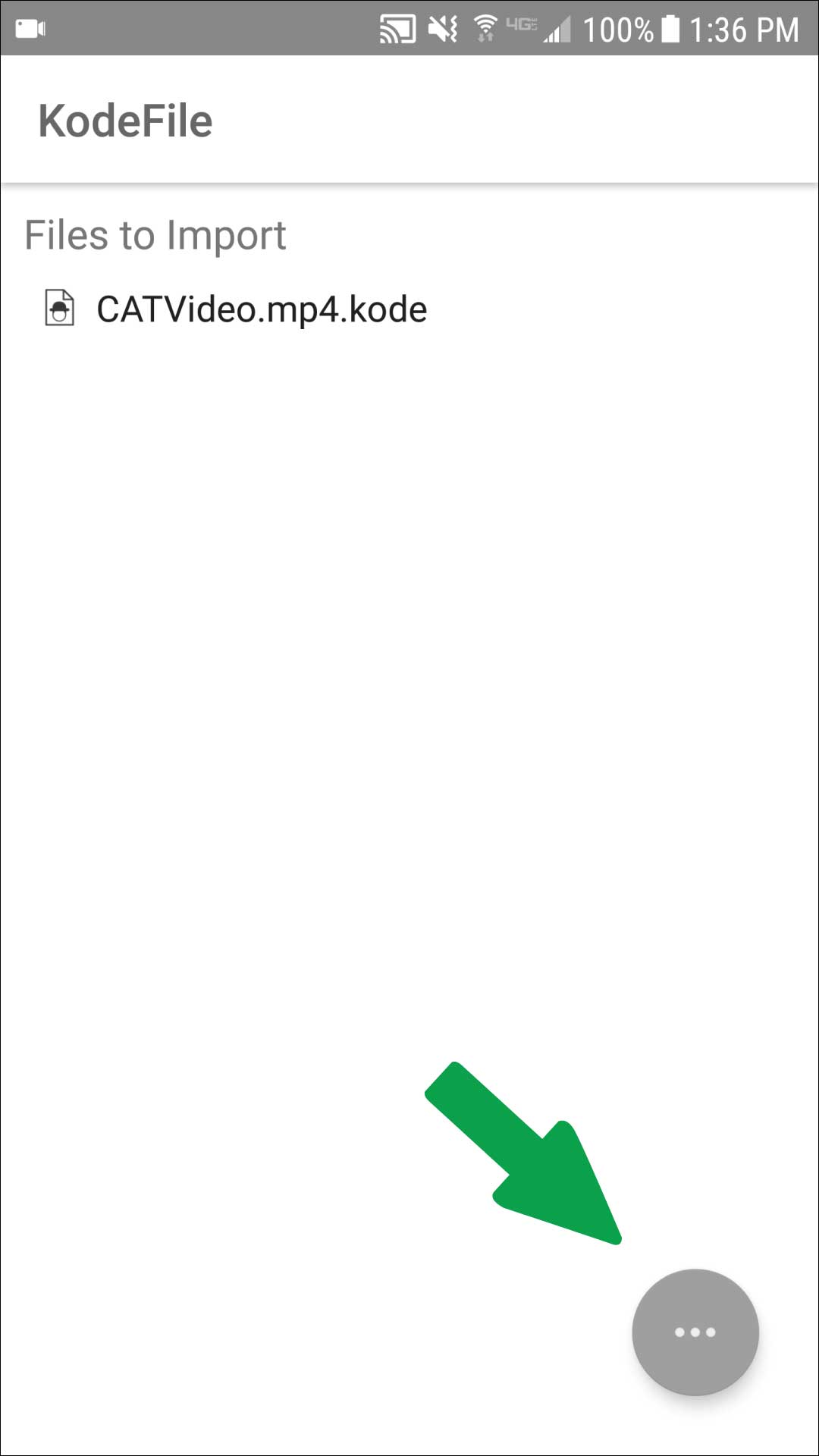
Step 5
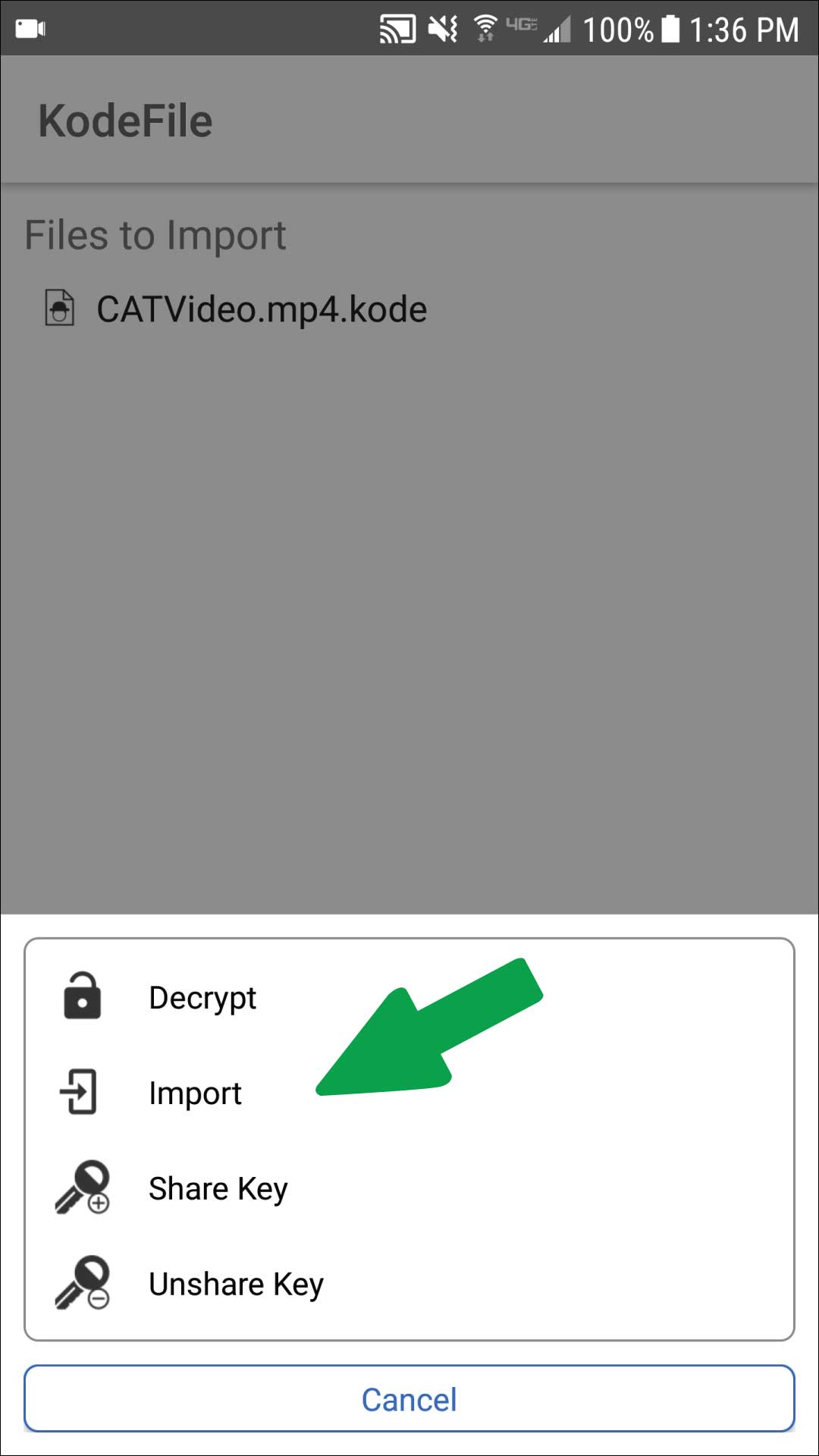
Step 6