KodeFile iOS – Keys & Confidants
> iOS Support: Encrypt · Keys & Confidants · Decrypt & Import
You can share any file's encryption key with any existing Confidant or any soon-to-be KodeFile member.
Adding Confidants
STEP 1
In the Confidants screen, press the + icon.
STEP 2
Search for your desired Confidants.
Search by Name, KodeName or Email Address.
If you want to add someone who is not yet a KodeFile member, simply search their email address. An invitation will be sent and their email address will serve as their identifier (Invitee Confidant) until they join.
STEP 3
Select on a search result to review their Confidant details. Select Add.
Step 1
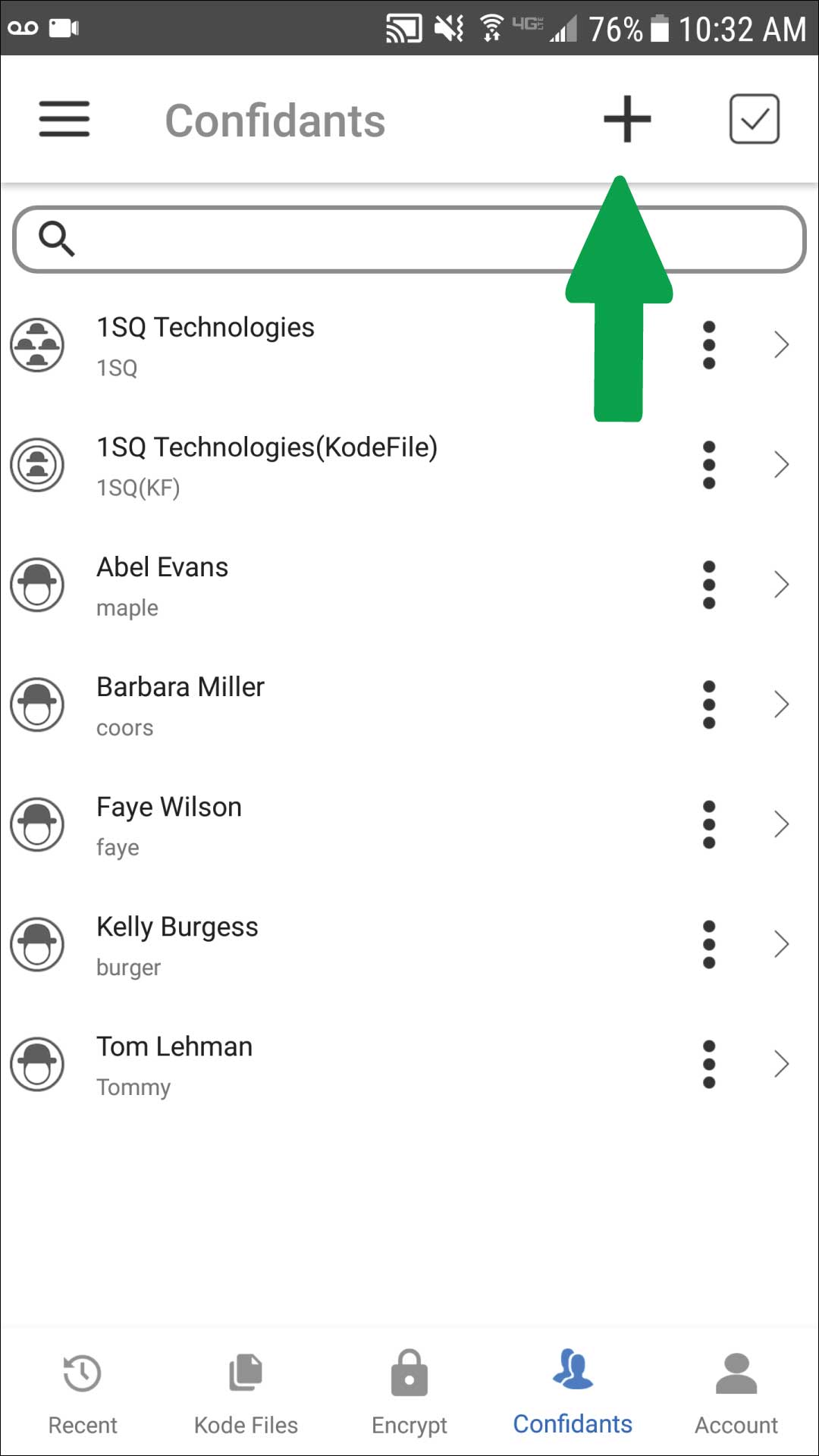
Step 2
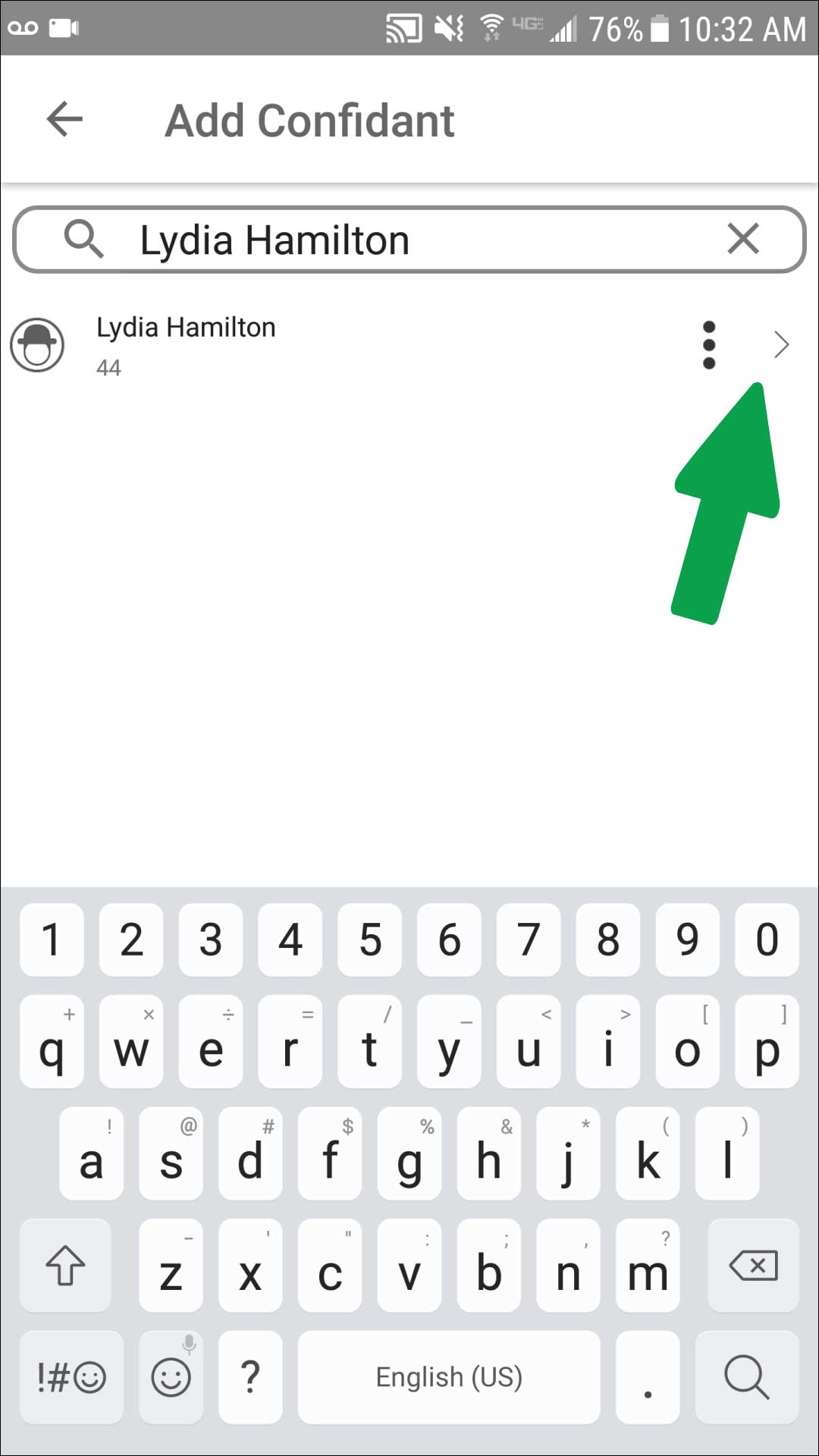
Step 3
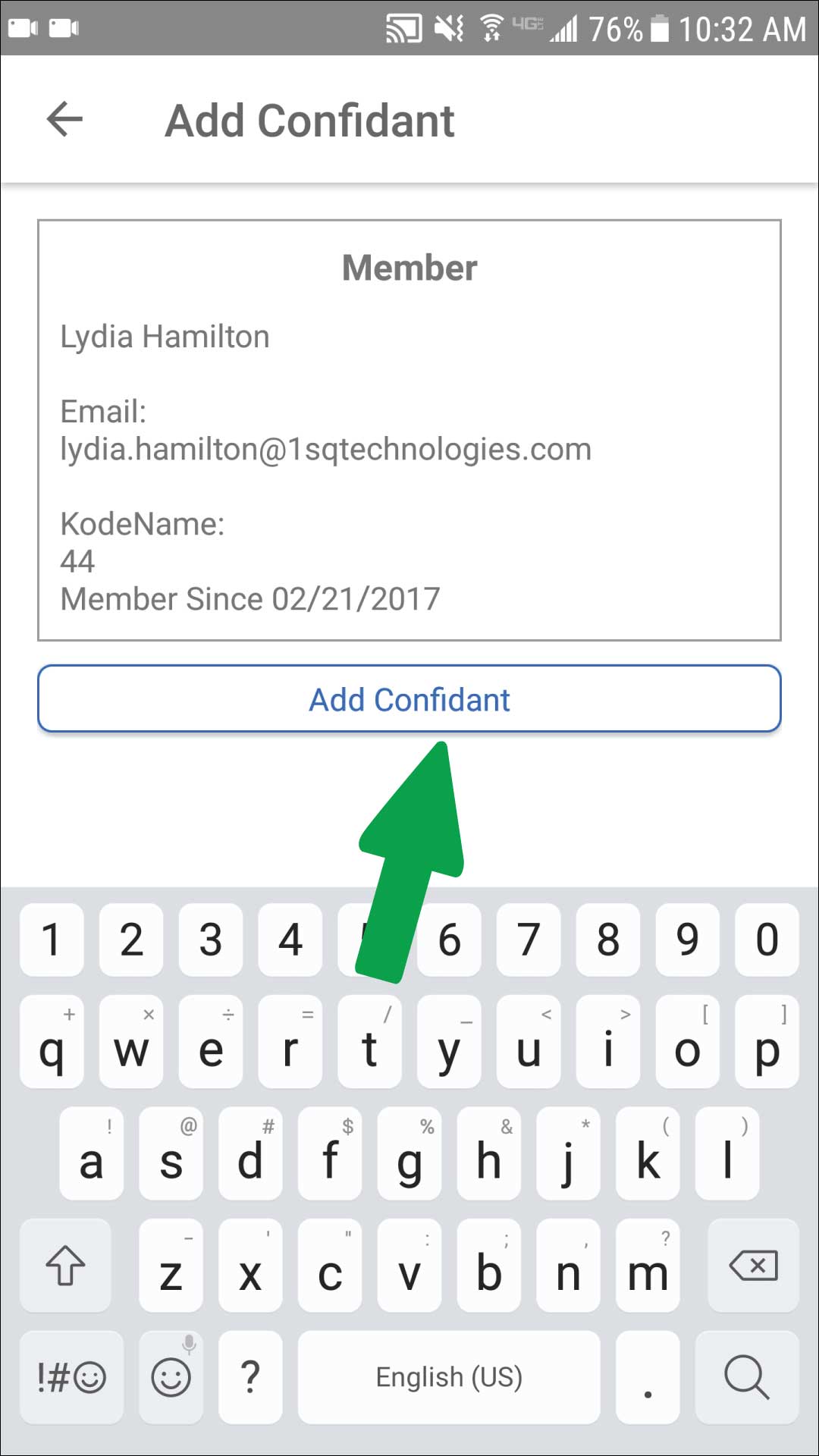
KodeFile iOS – Share Keys From Files
Share keys from files in the Kode Files or Recent screens.
You must possess the file in order to share it's key. Select a single file or multiple files at a time. Each file has its own unique key and must be shared in order for the Confidant to decrypt.
STEP 1
Click the File action button.
STEP 2
Select Share Key.
STEP 3
Select the Confidants with whom you want to share the key. Select Share Keys.
Step 1
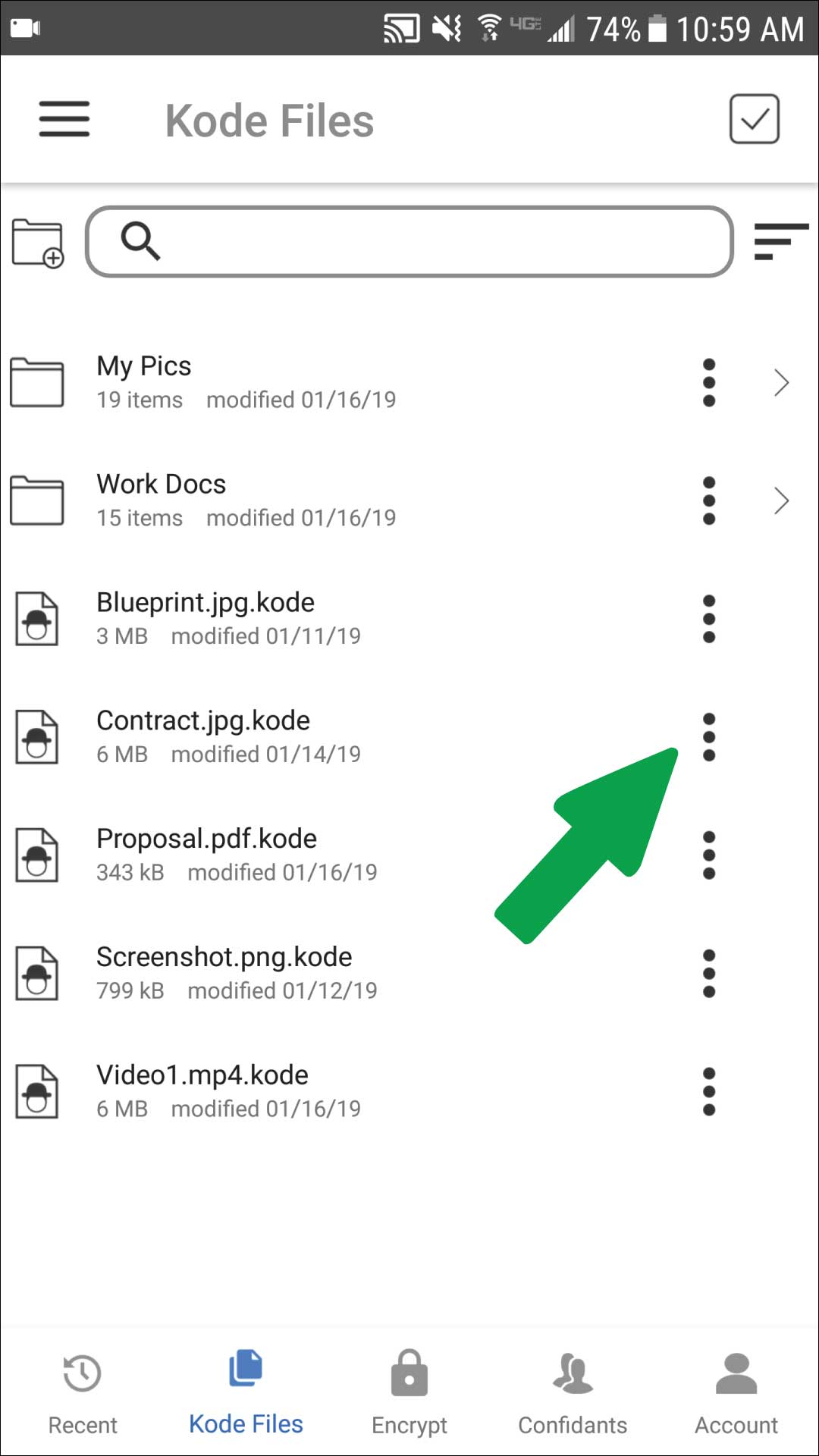
Step 2
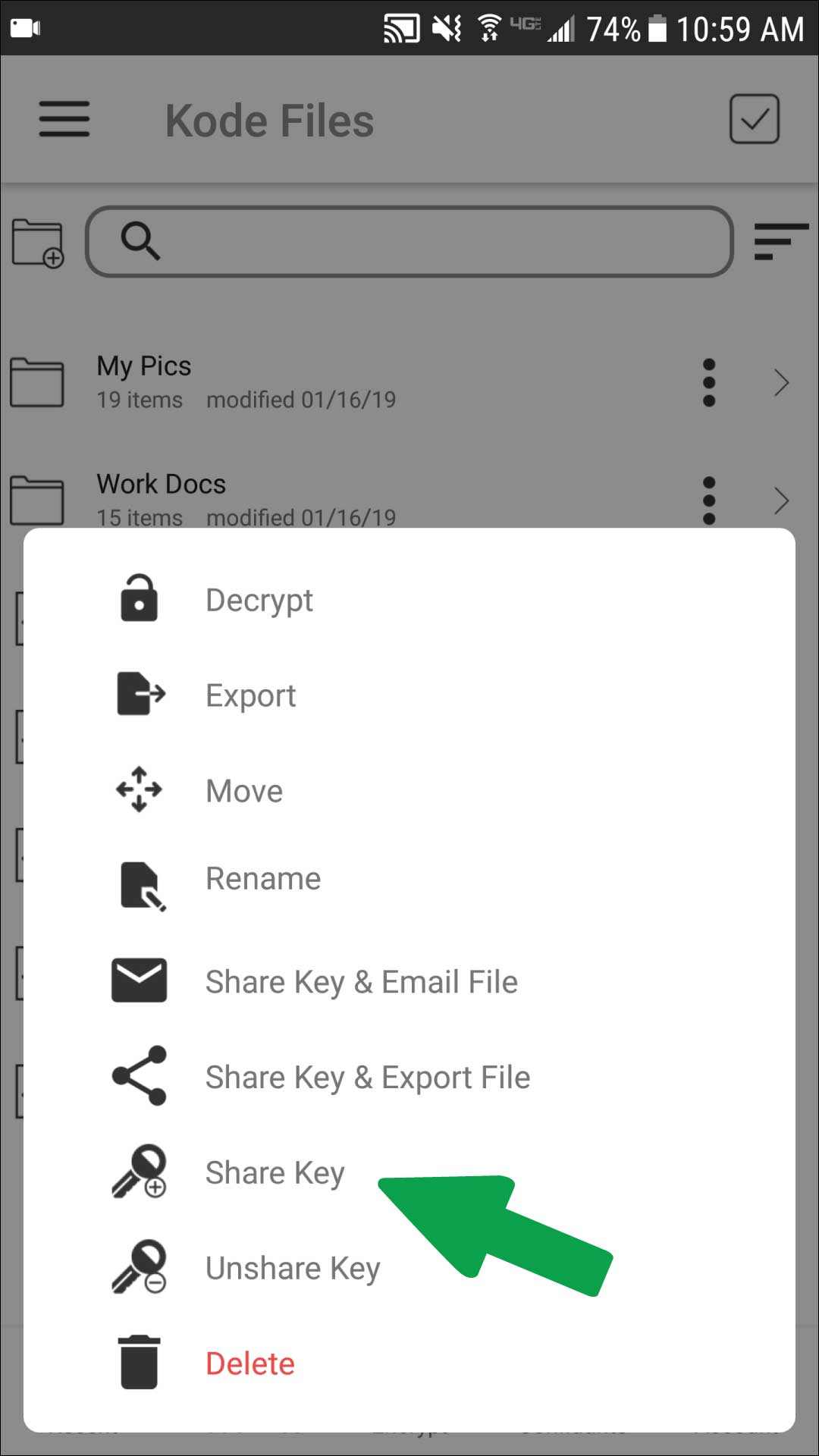
Step 3
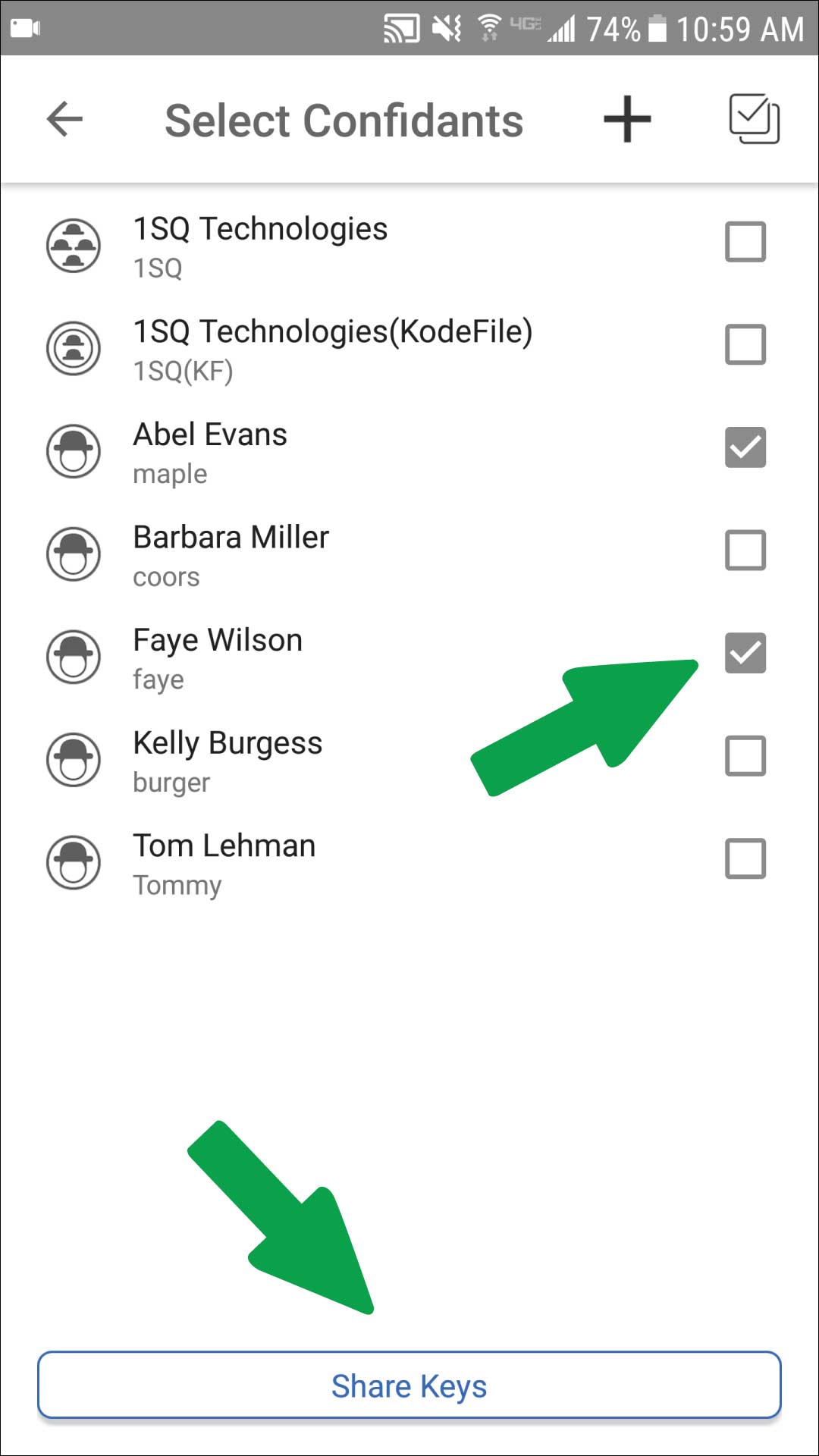
KodeFile iOS – Share Keys From Confidants
Share keys starting with your Confidant selection in the Confidants screen or from a Confidant search.
Select a single Confidant or multiple Confidants at a time.
STEP 1
Click the Confidant action button.
STEP 2
Select Share Keys.
STEP 3
Select which files' keys you want to share with the selected Confidants. Select Share Keys.
Step 1
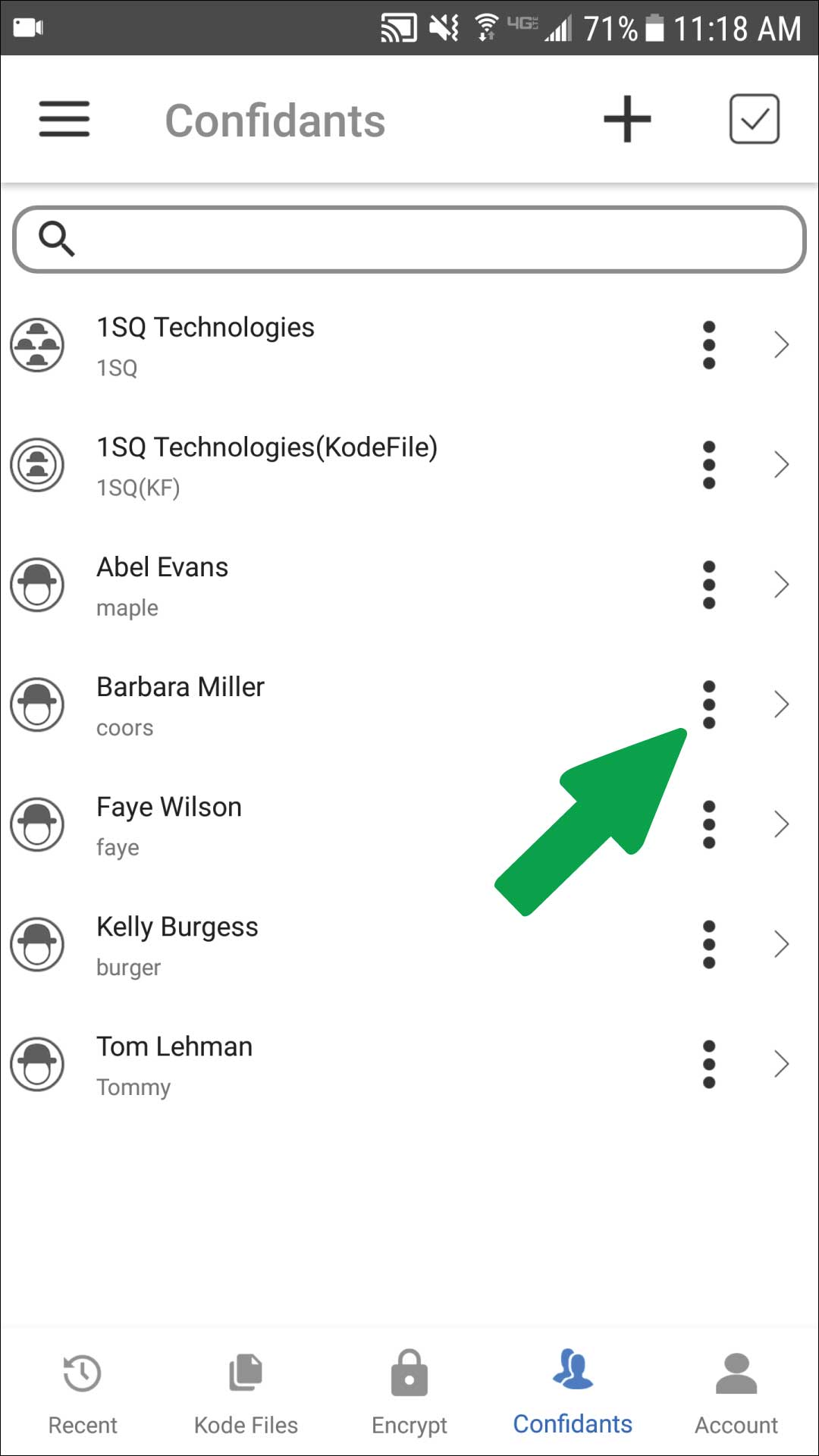
Step 2
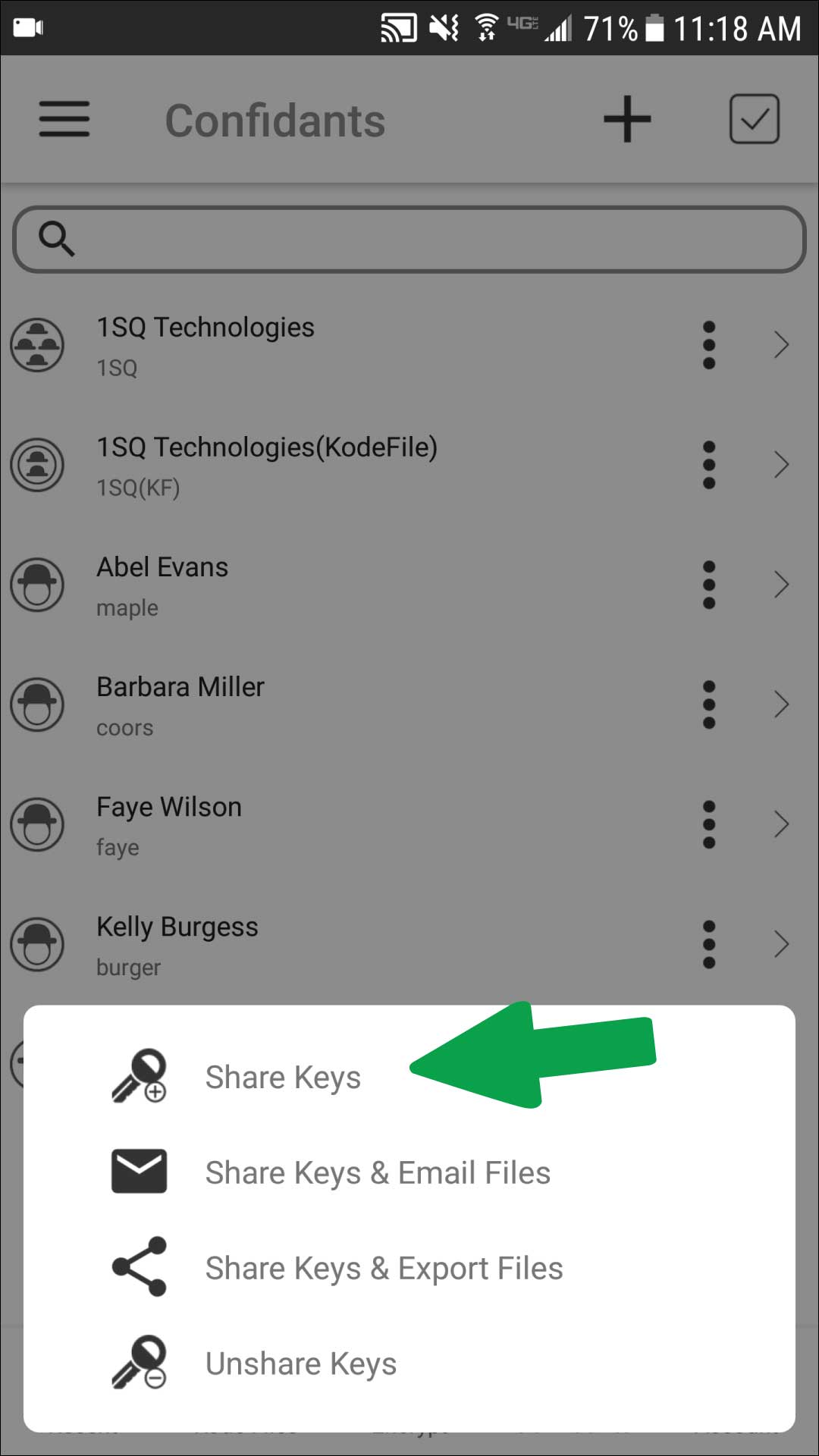
Step 3
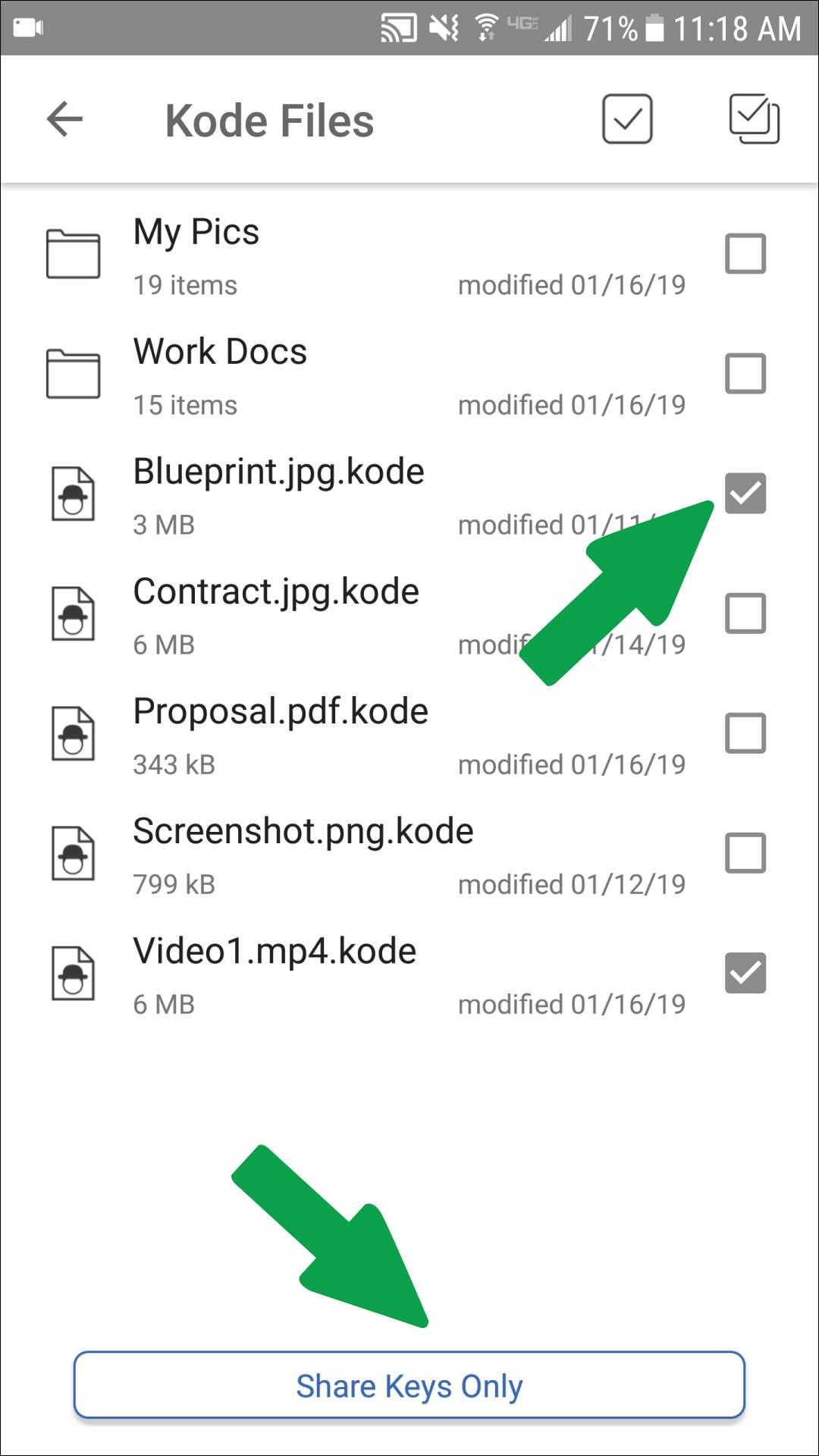
KodeFile iOS – Unshare Keys
Follow the same steps as Share Key to Unshare Keys.
Unsharing a key revokes the Confidant's privilege to decrypt your file. Unsharing a key is immediate.
You can share the key again with the Confidant if necessary.
Note: To audit the use of any key, download the desktop version of KodeFile and select the Key Audit option.